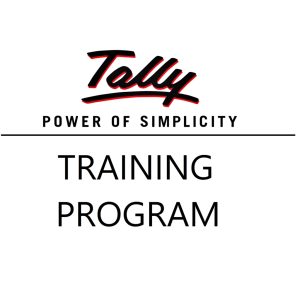Meet Priya Sharma, a data analyst at Sunrise Technologies Pvt. Ltd., based in Pune. It’s Monday morning. Her manager, Mr. Rajiv Mehta, walks in with a slightly worried expression.
Rajiv: “Priya, I just got CSV reports from all 10 regional sales teams. I need them merged into one master file. Can you do this ASAP for the review meeting?”
Priya smiles. “Of course, Sir. I know a few ways to merge CSVs depending on what you want. Let me show you.”
🎯 The Problem
There are 10 CSV files like:
Sales_North.csvSales_South.csvSales_East.csvSales_West.csv- …and so on.
Each file has the same columns:
| Date | Region | Product | Sales |
Now Priya needs to combine them into one Excel file.
🛠️ Method 1: Copy-Paste (For Beginners or Very Small Data)
👩💻 Scenario:
Priya’s intern Rohan asks, “Can’t we just open each CSV and copy-paste?”
Priya: “Yes, Rohan. That works if it’s only 2–3 small files. But it’s not scalable. Still, here’s how.”
✅ Steps:
- Open all CSV files in Excel.
- Select the data (excluding the header after the first file).
- Paste it into a master workbook (say,
All_Sales.xlsx). - Save as Excel file.
⚠️ Drawbacks:
- Manual and slow.
- Easy to make mistakes.
- Not suitable for 100s of files.
🛠️ Method 2: Power Query (Smart and Scalable – Excel 2016+)
Now Priya opens Excel 365, clicks on Data > Get Data > From Folder.
👩🏫 Priya explains:
“Power Query is perfect for this. It can merge unlimited CSVs from a folder in just a few clicks.”
✅ Steps:
- Put all CSV files in one folder (e.g.,
D:\CSV_Sales_Reports). - Open Excel → Go to Data tab.
- Click Get Data > From File > From Folder.
- Browse and select the folder.
- A list of files appears → Click Combine & Transform Data.
- Power Query Editor opens.
- Preview and make sure columns match.
- Click Close & Load → All data loads into a single table.
🎉 Benefits:
- Super fast.
- Dynamic: If new CSVs are added, just refresh the query.
- Can apply filters, remove duplicates, rename columns, etc.
🛠️ Method 3: Using VBA Macro (For Automation Lovers)
One of Priya’s teammates, Amit, loves automation. He suggests:
Amit: “Let’s use a macro. It’ll loop through all CSV files and merge them automatically.”
✅ VBA Script:
Priya opens a blank workbook and presses Alt + F11, pastes the following:
Sub MergeCSVFiles()
Dim ws As Worksheet
Dim folderPath As String
Dim fileName As String
Dim lastRow As Long
Dim csvData As Workbook
' Set your folder path
folderPath = "D:\CSV_Sales_Reports\"
' Add a new sheet for merged data
Set ws = ThisWorkbook.Sheets(1)
ws.Cells.Clear
fileName = Dir(folderPath & "*.csv")
Do While fileName <> ""
Set csvData = Workbooks.Open(folderPath & fileName)
' Copy the data (excluding header if not first file)
With csvData.Sheets(1)
If ws.Cells(1, 1).Value = "" Then
.UsedRange.Copy ws.Cells(1, 1)
Else
lastRow = ws.Cells(ws.Rows.Count, 1).End(xlUp).Row + 1
.UsedRange.Offset(1, 0).Copy ws.Cells(lastRow, 1)
End If
End With
csvData.Close False
fileName = Dir
Loop
MsgBox "All CSVs merged!"
End Sub
🔁 Output:
Automatically reads and merges all .csv files from the folder into a single worksheet.
🛠️ Method 4: Python (Advanced / Data Science Teams)
Later, Priya trains interns like Anjali, who’s from a data science background. She shows her how to use Python and Pandas.
import pandas as pd
import glob
# Path to folder
files = glob.glob("D:/CSV_Sales_Reports/*.csv")
# Merge all
df = pd.concat([pd.read_csv(file) for file in files], ignore_index=True)
# Save to Excel
df.to_excel("D:/All_Sales.xlsx", index=False)
“This method is powerful when dealing with large files or when merging needs logic like filtering rows, calculating totals, etc.”
🔍 Final Touch: Cleaning & Formatting
After merging, Priya:
- Applies Filters.
- Adds Conditional Formatting.
- Inserts Pivot Tables to analyze Sales by Region/Product.
- Shares a well-formatted
All_Sales_Report.xlsxwith Rajiv.
🏁 Conclusion
Rajiv (Manager): “Excellent work, Priya! Now I understand we don’t need to fear CSV chaos anymore.”
Priya (smiling): “Exactly Sir! We’ve got tools like Power Query, VBA, Python—and good teamwork.”
✅ Summary Table
| Method | Best For | Skill Level | Dynamic? | Tools Needed |
|---|---|---|---|---|
| Copy-Paste | 1–3 small files | Beginner | ❌ | Excel |
| Power Query | 5–500+ files, repeatable tasks | Intermediate | ✅ | Excel 2016+ / 365 |
| VBA | Custom automation | Advanced | ✅ | Excel + Macros |
| Python & Pandas | Data cleaning, large datasets | Expert | ✅ | Python environment |
Top rated products
-
Casio MJ-12GST GST Calculator
-
Google Drive Mastery: Learn to Streamline Your Digital Workspace in 27 Minutes
Original price was: ₹999.00.₹949.00Current price is: ₹949.00. -
Shilajit Energy Sips – Natural Energy Boost
-
HP 15 AMD Ryzen 3 7320U Laptop – Affordable Performance with Style
-
Tally Prime Complete Online Course for Efficient Accounting and GST Management
Original price was: ₹1,999.00.₹1,949.00Current price is: ₹1,949.00.