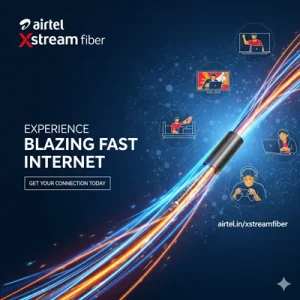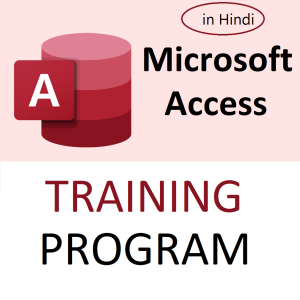Here’s a detailed explanation of how to stop random numbers from changing in Excel after using formulas like RAND() or RANDBETWEEN():
🎲 Why Random Numbers Change in Excel
Functions like =RAND() and =RANDBETWEEN() are volatile — they recalculate every time the sheet changes, such as when you type in a new cell, open the file, or press Enter.
✅ Methods to Stop Random Numbers from Changing
🔹 1. Copy and Paste as Values (Recommended Method)
Once you’ve generated your random numbers:
- Select the cells with
RAND()orRANDBETWEEN()formulas - Press
Ctrl + C(Copy) - Right-click → Choose Paste Special → Values
OR use shortcut:Ctrl + Alt + V, then pressV→ Enter
🎯 Result: The random numbers become fixed as normal values and won’t change anymore.
🔹 2. Use RANDARRAY with Manual Calculation (Advanced)
If you need to generate random numbers once and prevent them from changing on their own:
- Go to
Formulas → Calculation Options → Manual - Use
=RANDARRAY()or=RANDBETWEEN()to generate values - The values won’t change unless you press
F9(manual recalculation)
⚠️ Make sure to turn this back to Automatic later if needed.
🔹 3. Use VBA to Generate One-Time Random Numbers
You can use a macro to insert random numbers as static values.
vbaCopyEditSub StaticRandomNumbers()
Dim rng As Range
Set rng = Selection
Dim cell As Range
For Each cell In rng
cell.Value = WorksheetFunction.RandBetween(1, 100) 'Customize range
Next cell
End Sub
Steps:
- Press
Alt + F11→ Insert → Module → Paste the code - Close editor → Select the range → Run macro (
Alt + F8)
🧠 Bonus Tip: Lock Random Numbers with IF + Helper Cell
Use a helper cell like B1 to control when to generate random numbers:
excelCopyEdit=IF(B1=1, RANDBETWEEN(1, 100), A1)
- When
B1=1, new number is generated - When
B1=0, value stays unchanged
🎓 Want to Master Excel Randomization & More?
Learn functions like RANDARRAY, RANDBETWEEN, SEQUENCE, and how to automate Excel with macros, conditional logic, and VBA!
👉 Enroll in my Excel Course:
🔗 Mastering MS Excel – A Comprehensive Training Course
✅ Available Online or via Pen Drive
🎯 Ideal for Students, Teachers, Business Analysts & Competitive Exam Aspirants
Top rated products
-
Mastering Tally ERP 9: The Complete Training Course
Original price was: ₹2,299.00.₹2,149.00Current price is: ₹2,149.00. -
Airtel Xstream Fiber: High-Speed Broadband
-
Mastering Microsoft Office: Excel, Access, Word, PowerPoint: Classroom/ Live Training
Original price was: ₹8,000.00.₹6,000.00Current price is: ₹6,000.00. -
Copper Diya Shape Flower Decorative for Diwali
Original price was: ₹599.00.₹98.00Current price is: ₹98.00. -
Apple iPhone 17 (256GB Storage, Black)
-
MS Access Mastery Training in Hindi: Unleashing Data Potential
Original price was: ₹1,299.00.₹1,249.00Current price is: ₹1,249.00.