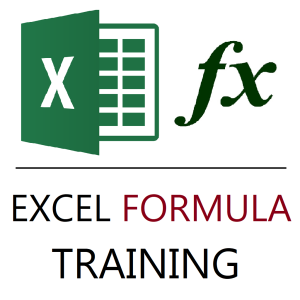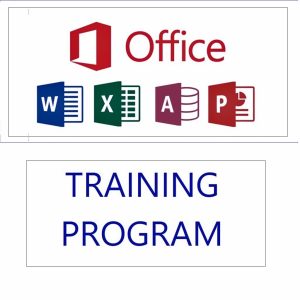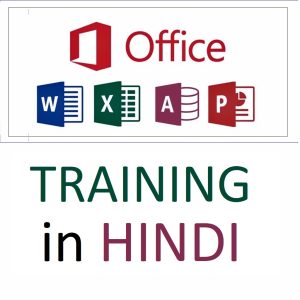It was a regular Monday morning at Shahrokh Enterprises, and Boss Shahrokh was scanning the latest performance report.
He frowned.
Shahrokh: “Anushka! Can you come to my cabin for a minute?”
Anushka, the Excel wiz of the team, walked in with her trusty laptop.
Shahrokh: “These sales numbers look fine, but look here…”
“Some cells show#DIV/0!and the ranks are all messed up. I just want to see who’s on top and who’s not — ignore these errors. Can you fix it?”
Anushka smiled. She had a trick up her sleeve.
🧠 The Challenge: Rank values but ignore error cells
Let’s say the data in column A looks like this:
| Sales |
|---|
| 1200 |
| 980 |
| #DIV/0! |
| 1150 |
| #N/A |
| 950 |
If you use the usual formula:
excelCopyEdit=RANK(A2, A$2:A$7)
It will throw errors because the range includes non-numeric values.
💡 The Solution: Use RANK + IF + ISNUMBER + FILTER / IFERROR
✅ Option 1: For Excel 365 or 2021 (with FILTER)
Anushka typed:
excelCopyEdit=IF(ISNUMBER(A2), RANK(A2, FILTER(A$2:A$7, ISNUMBER(A$2:A$7))), "")
“This will rank only the numeric values, and skip the error cells, Sir!” she explained.
FILTER(A$2:A$7, ISNUMBER(A$2:A$7))gives only numbers from the range.RANK(..., ...)works only on those.- If A2 has an error, it shows a blank instead of another error.
✅ Option 2: For older Excel versions (without FILTER)
excelCopyEdit=IF(ISNUMBER(A2), RANK(A2, IF(ISNUMBER(A$2:A$7), A$2:A$7)), "")
Press Ctrl + Shift + Enter (array formula for Excel 2016 and below).
✨ Boss Shahrokh was impressed.
Shahrokh: “Anushka, this is brilliant! You’ve saved me from manually checking 300 rows of data.”
Anushka: “All in a day’s work, Sir. Excel never fails when you ask it the right way.”
📌 Summary:
To rank numbers while ignoring errors, wrap your formula in IF(ISNUMBER(...)) and use FILTER or IF + array logic to clean the input range.
Best selling products
-
Google Drive Mastery: Learn to Streamline Your Digital Workspace in 27 Minutes
Original price was: ₹999.00.₹949.00Current price is: ₹949.00. -
Gmail Mastery: Advanced Training for Efficient Email Management
Original price was: ₹899.00.₹849.00Current price is: ₹849.00. -
Excel Formulas Masterclass: Unlocking Data Analysis Power
₹999.00 -
Excel Course in Hindi: Basic to Advanced Level
Original price was: ₹2,299.00.₹2,249.00Current price is: ₹2,249.00. -
MS Office Online Course: Basic to Advance Level
Original price was: ₹2,999.00.₹2,499.00Current price is: ₹2,499.00. -
Mastering MS Office in Hindi: Excel, MS Access, PowerPoint, and MS Word Training
Original price was: ₹1,999.00.₹1,499.00Current price is: ₹1,499.00.