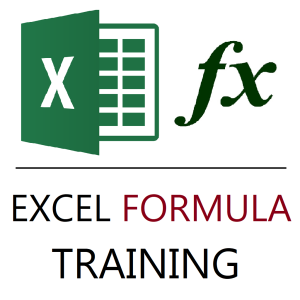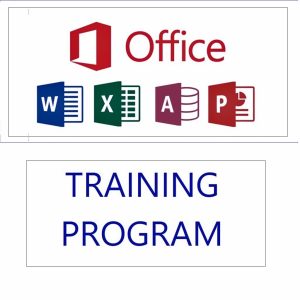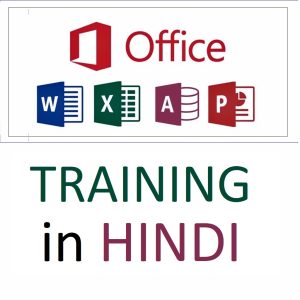Your cart is currently empty!
How to Highlight Entire Rows Based on Multiple Conditions in Excel
To highlight entire rows based on multiple cell values in Excel, you can use Conditional Formatting with a custom formula. This is especially useful when you want to visually differentiate rows meeting specific conditions.
✅ Example Scenario:
You have a table with columns: Name, Department, and Status.
You want to highlight entire rows where:
- Department is “Sales”
AND - Status is “Active”
🔍 Step-by-Step Guide:
1. Select Your Data Range
For example, if your data is in A2:C100, select A2:C100
(Always start from the top-left cell of your data range.)
2. Go to Conditional Formatting
- Click on the Home tab.
- Click Conditional Formatting → New Rule.
- Choose “Use a formula to determine which cells to format.”
3. Enter the Formula
Assuming:
Departmentis in Column BStatusis in Column C- The first row of data starts from Row 2
Use this formula:
=AND($B2="Sales", $C2="Active")
✅ Explanation:
$B2locks the column so Excel evaluates the correct column as it scans across the row.- The row number
2matches the top row of your selection. AND()ensures both conditions are satisfied.
4. Set the Format
- Click Format, choose a fill color (e.g., light yellow), bold text, or border.
- Click OK.
5. Apply and Done!
Now all rows where Department = Sales and Status = Active will be highlighted.
🧠 Tip:
You can modify the logic:
- To use OR instead of AND:
=OR($B2="Sales", $C2="Active") - For number-based conditions, like:
=AND($B2="Sales", $C2>80)
Best selling products
-
Google Drive Mastery: Learn to Streamline Your Digital Workspace in 27 Minutes
Original price was: ₹999.00.₹949.00Current price is: ₹949.00. -
Gmail Mastery: Advanced Training for Efficient Email Management
Original price was: ₹899.00.₹849.00Current price is: ₹849.00. -
Excel Formulas Masterclass: Unlocking Data Analysis Power
₹999.00 -
Excel Course in Hindi: Basic to Advanced Level
Original price was: ₹2,299.00.₹2,249.00Current price is: ₹2,249.00. -
MS Office Online Course: Basic to Advance Level
Original price was: ₹2,999.00.₹2,499.00Current price is: ₹2,499.00. -
Mastering MS Office in Hindi: Excel, MS Access, PowerPoint, and MS Word Training
Original price was: ₹1,999.00.₹1,499.00Current price is: ₹1,499.00. -
Gmail Mastery Training in Hindi: Unlocking Advanced Email Management Technique
Original price was: ₹899.00.₹849.00Current price is: ₹849.00. -
Little Monk Buddha Statue Set
Original price was: ₹1,299.00.₹134.00Current price is: ₹134.00. -
Copper Diya Shape Flower Decorative for Diwali
Original price was: ₹599.00.₹98.00Current price is: ₹98.00.