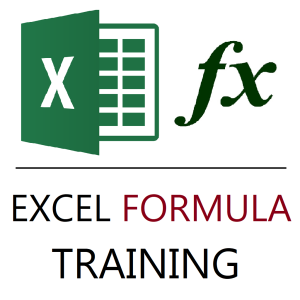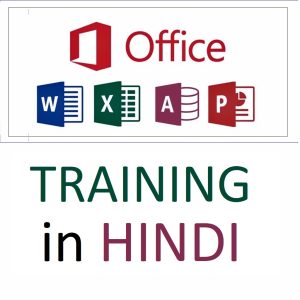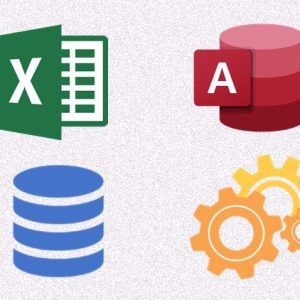📊 Understanding “Pivot Table to Table” in Excel
What Does “Pivot Table to Table” Mean?
The term “pivot table to table” refers to the process of converting a Pivot Table into a static, normal Excel table. This is typically done when you want to:
- Share or publish summarized data without interactive elements
- Freeze the current view of the Pivot Table
- Perform calculations or formatting not supported directly in Pivot Tables
- Use the output for further analysis without retaining the Pivot functionality
In other words, when your Pivot Table is finalized and you no longer need dynamic filtering or updating, converting that pivot table to a regular table helps you work with it just like any other dataset.
🛠️ How to Convert a Pivot Table to a Table in Excel
There are two main ways to convert a pivot table to a table:
✅ Method 1: Copy and Paste as Values
- Select the entire Pivot Table.
- Press Ctrl + C to copy.
- Right-click on a new sheet or range, and choose Paste Special → Values.
- Optionally, format it as a table (Ctrl + T) for easier filtering and styling.
✅ Method 2: Use Power Pivot Output (for data model PivotTables)
In some cases, data from PivotTables connected to data models can be exported or linked into Power Query, then loaded as structured tables.
🧩 Examples of “Pivot Table to Table” in Action
📌 Example 1: Monthly Sales Report
You’ve created a Pivot Table showing monthly sales by product category. Management requests a clean table for their presentation.
Solution: You copy the Pivot Table, paste it as values, format it as a standard table, and now they have a fixed report that won’t change or confuse non-Excel users.
📌 Example 2: Exporting Summary for External Use
You’ve summarized survey responses using a Pivot Table and need to send the results to a third-party vendor who doesn’t understand Excel’s Pivot features.
Solution: You convert the pivot table to table, remove the slicers, and clean the formatting. Now, it’s a simple flat file they can use in any system.
📌 Example 3: Further Calculations Outside Pivot
Your Pivot Table shows sales by region, but now you want to apply a complex formula like:=IF(Sales>50000, "Target Achieved", "Below Target")
However, Pivot Table cells don’t support flexible row-by-row formulas.
Solution: Convert the pivot table to a table, and then apply your custom formulas in new columns freely.
🎓 Why This Matters in Real-World Excel Use
The ability to convert a pivot table to a table helps you transition from analysis to action. It’s the bridge between Excel’s intelligent summarization and hands-on data manipulation. Professionals who understand when and how to do this can work more efficiently with reports, dashboards, and shared files.
Interview Based Questions
✅ Q1: Why would you convert a Pivot Table to a normal table in Excel?
Answer:
You would convert a pivot table to table when you want to freeze the current summary and remove all dynamic Pivot features. This is helpful when:
- You’re sharing the report with people unfamiliar with Pivot Tables
- You want to prevent accidental changes in filters or layout
- You need to apply formulas, conditional formatting, or validations that Pivot Tables don’t support
It turns a dynamic, refreshable summary into a static table ready for further editing or export.
✅ Q2: Can you explain the steps to convert a Pivot Table to a flat table with values?
Answer:
Yes, to convert a pivot table to a table:
- Select the entire Pivot Table.
- Press Ctrl + C to copy.
- Choose a new sheet or cell location.
- Right-click and select Paste Special → Values.
- Optionally, apply Ctrl + T to format it as an Excel table with filters and styling.
This creates a clean, static version of your Pivot summary.
✅ Q3: What’s the difference between a Pivot Table and a standard Excel Table?
Answer:
A Pivot Table is a dynamic summary tool that allows you to slice, group, and analyze data interactively. It’s ideal for reporting and high-level aggregation.
A standard Excel Table is a flat structure used for organizing raw or static data, applying row-by-row formulas, and formatting.
When you convert a pivot table to table, you lose the dynamic features but gain flexibility for custom calculations and data manipulation.
✅ Q4: How do you preserve the layout while converting a pivot table to a regular table?
Answer:
To preserve the layout when converting a pivot table to table, make sure you:
- Copy the entire Pivot Table area (not just values)
- Use Paste Special → Values only
- Immediately apply the Table Format using Ctrl + T to maintain header structure and readability
Also, avoid changing field arrangements before copying to retain the visual consistency of your report.
✅ Q5: What are some limitations you might face if you keep using Pivot Tables instead of converting them?
Answer:
If you stick with Pivot Tables instead of converting them to normal tables, you may face these issues:
- You can’t use row-by-row formulas easily
- Some formatting, such as merged cells or manual adjustments, won’t stick
- Calculations are limited to aggregates (SUM, COUNT, etc.)
- Sharing with users unfamiliar with Pivot Tables can cause confusion or accidental changes
That’s why the pivot table to table method is often used for final reporting or presentation.
These are often asked in data analyst, MIS executive, and Excel trainer interviews, as they test both technical and practical knowledge.
🌟 Learn Excel the Smart Way
If you’re exploring these advanced techniques, you’re already thinking like a power user. But Excel has many such hidden gems—like working with Pivot Charts, using slicers, or converting a pivot table to table efficiently.
A structured way to learn all this is through the Microsoft Excel 365 – From Beginner to Advanced course. With over 85 videos, real-world examples, and lifetime access, it helps you understand not just what to click, but why.
👉 Take a look at this practical course here:
Excel 365 Course – iTurn Institute
You’ll cover everything from basic formulas to PivotTable mastery, helping you build your skills for work, freelancing, or certification.
📌 Final Thought
The “pivot table to table” conversion may seem simple, but it’s a key Excel skill that separates those who report data from those who own it. Whether you’re preparing clean reports or setting up calculations, mastering this transition is a must for efficient data work.
Top rated products
-
Excel Formulas Masterclass: Unlocking Data Analysis Power
₹999.00 -
Konvio Neer Imported TDS Meter
-
Mastering MS Office in Hindi: Excel, MS Access, PowerPoint, and MS Word Training
Original price was: ₹1,999.00.₹1,499.00Current price is: ₹1,499.00. -
HP 15 Laptop – 13th Gen Intel Core i3 (12GB RAM, 512GB SSD)
Original price was: ₹52,721.00.₹33,990.00Current price is: ₹33,990.00. -
Master MIS Reporting & Analysis – Excel, VBA, Access, SQL (Hindi Training)