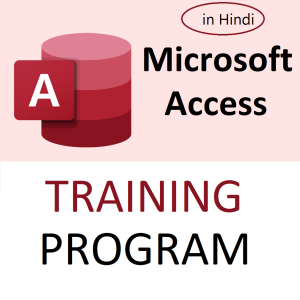📞 How to Add Country/Area Code to a Phone Number List in Excel – With Example
Adding a country code or area code to phone numbers in Excel is a common task in data cleaning and formatting. It’s especially useful when preparing lists for international communication, WhatsApp campaigns, or CRM uploads.
✅ Example Scenario: Add +91 Country Code to Indian Mobile Numbers
Let’s say you have a list of mobile numbers in Column A (without country code):
| A (Mobile No.) |
|---|
| 9876543210 |
| 9123456789 |
| 9988776655 |
Your goal is to add +91 before each number.
🔹 Method 1: Using Formula
Use the CONCATENATE or & operator:
="+91" & A2
Or:
=CONCAT("+91", A2)
Result:
| B (With +91) |
|---|
| +919876543210 |
| +919123456789 |
| +919988776655 |
➡️ Drag the formula down to apply it to all rows.
🔹 Method 2: For Area Codes (e.g., Delhi’s Landline ‘011’)
If you have landline numbers and want to prefix them with area code:
| A (Landline) |
|---|
| 23456789 |
| 87654321 |
Formula:
="011" & A2
Result:
| B (With Area Code) |
|---|
| 01123456789 |
| 01187654321 |
🔹 Method 3: Add Country Code Only If Missing (Advanced)
Use IF to avoid adding code to already-formatted numbers:
=IF(LEFT(A2, 3)="+91", A2, "+91" & A2)
This checks if +91 already exists and avoids duplication.
🔒 Important Notes:
- Excel treats numbers starting with
+as text. No need to format them as numbers. - Format the column as Text before pasting or using the formula to prevent Excel from removing leading zeroes or the
+.
📣 Promote Your Excel Course
Want to learn more data cleaning tricks like this?
🎓 Join the Excel Mastery Course
Learn with real-world examples, Indian data sets, and career-focused Excel training.
Top rated products
-
Apple iPhone 17 (256GB Storage, Black)
-
MS Access Mastery Training in Hindi: Unleashing Data Potential
Original price was: ₹1,299.00.₹1,249.00Current price is: ₹1,249.00. -
Kama Ayurveda: Luxury Ayurvedic Skincare & Wellness
-
Excel VBA/Macro Masterclass: Automate Excel, Boost Productivity : Classroom /Live Class Training
Original price was: ₹8,500.00.₹6,500.00Current price is: ₹6,500.00. -
Little Monk Buddha Statue Set
Original price was: ₹1,299.00.₹134.00Current price is: ₹134.00. -
Master Excel, Access, Macros & SQL – All in One Course
-
Google Calendar Mastery Training: Learn to Streamline Your Schedule in Just 1 Hour
Original price was: ₹999.00.₹949.00Current price is: ₹949.00. -
Mark & Mia Woven Sleeveless Party Frock – Navy Blue
-
Mastering MS Excel (Pen Drive Course) – Learn Excel Anytime, Anywhere
Original price was: ₹4,999.00.₹1,299.00Current price is: ₹1,299.00.