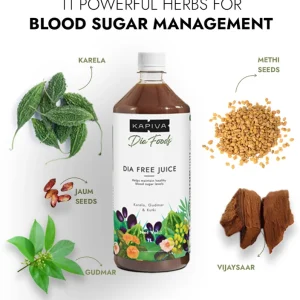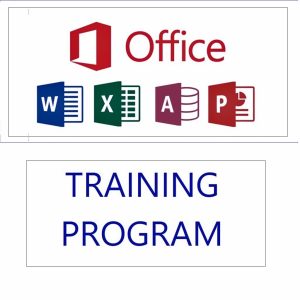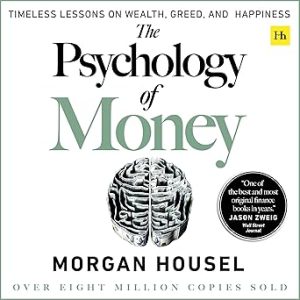🧠 What is the MAP Function in Excel 365?
The MAP function is a Lambda helper function in Excel 365 that lets you apply a custom formula (Lambda) to each element of one or more arrays.
It’s similar to the “map” concept in programming — you pass in arrays, and MAP processes each corresponding item across those arrays using your custom logic.
🔧 Syntax of MAP
=MAP(array1, [array2], ..., lambda(value1, [value2], ..., calculation))
| Parameter | Description |
|---|---|
array1 | The first array to apply the function to |
array2… | (Optional) Additional arrays |
lambda | A custom function that defines what to do with each item in the array(s) |
✅ Key Features
- Processes each item in an array (or matching items from multiple arrays)
- Great for row-wise transformations, custom logic, or string manipulation
- Fully dynamic and compatible with spilled ranges
- Ideal for creating reusable custom logic without VBA
🔍 Examples of MAP in Action
🔹 Example 1: Add 10 to Each Number
If A1:A5 = {5, 10, 15, 20, 25}
=MAP(A1:A5, LAMBDA(x, x + 10))
✅ Output: {15, 20, 25, 30, 35}
🔹 Example 2: Combine Names from Two Columns
| A | B |
|---|---|
| Ravi | Sharma |
| Priya | Mehta |
| Akash | Verma |
=MAP(A2:A4, B2:B4, LAMBDA(f, l, f & " " & l))
✅ Output:Ravi SharmaPriya MehtaAkash Verma
🔹 Example 3: Apply IF Logic to Array
Add 100 if value > 50, else keep it unchanged:
=MAP(A1:A5, LAMBDA(x, IF(x > 50, x + 100, x)))
🔹 Example 4: Format Text to Title Case (First letter capital)
Assume names in A2:A4:
=MAP(A2:A4, LAMBDA(n, UPPER(LEFT(n,1)) & LOWER(MID(n,2,LEN(n)))))
✅ Transforms “rAVI” into “Ravi”
📌 Real-World Use Cases
- Process data row-by-row or column-by-column
- Apply different logic to multiple inputs
- Create advanced conditional formatting via formulas
- Perform string cleanup, name formatting, score adjustments
- Replace helper columns with dynamic logic
❓ Interview-Style Question
Question:
You’re given two arrays:Array1 = {10, 20, 30, 40}Array2 = {1, 2, 3, 4}
Write a formula using MAP that multiplies each pair of values from Array1 and Array2.
Answer:
=MAP({10, 20, 30, 40}, {1, 2, 3, 4}, LAMBDA(a, b, a * b))
✅ Output: {10, 40, 90, 160}
🎓 Want to Master Lambda & MAP in Real Scenarios?
Learn how to use MAP, REDUCE, SCAN, LAMBDA, and other Excel 365 functions with dashboards, custom tools, and real case studies in:
👉 Mastering MS Excel – A Comprehensive Training Course
Top rated products
-
Mastering Microsoft Excel: Excel from Beginner to Advanced (Downloadable)
Original price was: ₹2,299.00.₹1,999.00Current price is: ₹1,999.00. -
Dia Free Juice – Blood Sugar Management
-
Acer Aspire Lite (AL15-41) – AMD Ryzen 3 Laptop with 16GB RAM & 512GB SSD
-
MS Office Online Course: Basic to Advance Level
Original price was: ₹2,999.00.₹2,499.00Current price is: ₹2,499.00. -
The Psychology of Money: Timeless Lessons on Wealth, Greed, and Happiness
-
Mastering Excel Automation: Excel VBA Training Course for Proficiency and Efficiency
Original price was: ₹2,299.00.₹1,999.00Current price is: ₹1,999.00. -
Premium Gold Whey Protein
-
Lenovo SmartChoice Chromebook (82UY0014HA) – Compact & Affordable Everyday Laptop
-
Excel Course in Hindi: Basic to Advanced Level
Original price was: ₹2,299.00.₹2,249.00Current price is: ₹2,249.00.