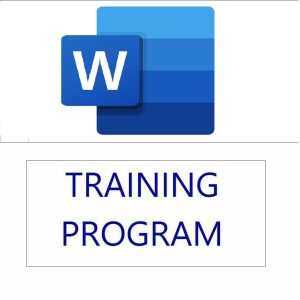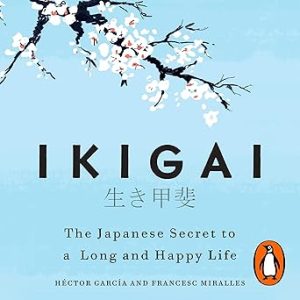The VSTACK function in Excel (available in Microsoft 365 and Excel 2021+) allows you to vertically stack arrays or ranges. It’s especially powerful when you want to combine data from multiple sheets into a single list for reporting, analysis, or dashboards.
🧠 Function Syntax:
VSTACK(array1, [array2], …)
array1,array2, … are the ranges or arrays you want to stack vertically.- All ranges must have the same number of columns.
📘 Scenario-Based Example: Combine Sales Data of Multiple Cities
Let’s say you’re maintaining monthly sales data for your retail business across 3 different cities – Delhi, Mumbai, and Kolkata. Each city has its own worksheet with the same structure.
📄 Sheet: Delhi
| Name | Product | Sales |
|---|---|---|
| Rajesh | Laptop | 55000 |
| Anjali | Phone | 30000 |
📄 Sheet: Mumbai
| Name | Product | Sales |
|---|---|---|
| Vikram | Tablet | 20000 |
| Neha | Phone | 25000 |
📄 Sheet: Kolkata
| Name | Product | Sales |
|---|---|---|
| Arjun | Laptop | 60000 |
| Priya | Phone | 28000 |
🛠️ Step-by-Step: Combine All Sheets Using VSTACK
- Go to a new sheet called “AllData”.
- In cell A1, enter this formula:
=VSTACK(Delhi!A2:C3, Mumbai!A2:C3, Kolkata!A2:C3)
✅ This will vertically combine the data from the three sheets into one continuous table.
📌 With Header Row Included
If you also want the headers, you can do:
=VSTACK({"Name","Product","Sales"}, Delhi!A2:C3, Mumbai!A2:C3, Kolkata!A2:C3)
This adds a custom header at the top.
🎯 Tips for Real-World Use
- Dynamic Ranges: Use Excel Tables or
LETfunction with named ranges for flexibility. - Error Handling: Use
IFERRORinside nested formulas if some ranges might be empty. - Tracking Source Sheet: Add a column with the sheet name:
=VSTACK(
CHOOSE({1,2,3,4},
"Delhi", Delhi!A2:A3, Delhi!B2:B3, Delhi!C2:C3),
CHOOSE({1,2,3,4},
"Mumbai", Mumbai!A2:A3, Mumbai!B2:B3, Mumbai!C2:C3),
CHOOSE({1,2,3,4},
"Kolkata", Kolkata!A2:A3, Kolkata!B2:B3, Kolkata!C2:C3)
)
This adds the city name as a column, useful for filtering and pivoting.
📣 Promote Your Excel Skills
Want to learn more Excel automation and dynamic functions like VSTACK, LET, FILTER, etc.?
👉 Mastering MS Excel – A Comprehensive Course
Build job-ready Excel skills with real-world business scenarios and Indian datasets.
Top rated products
-
Gmail Mastery: Advanced Training for Efficient Email Management
Original price was: ₹899.00.₹849.00Current price is: ₹849.00. -
Bajaj Pulsar NS125 UG ABS Motorcycle
Original price was: ₹110,000.00.₹95,356.00Current price is: ₹95,356.00. -
Primebook 2 Neo 2025 – The Next-Gen Budget Laptop for Students & Professionals
-
MS Word Training: Unlocking Its Full Potential with Our Comprehensive Online Course
Original price was: ₹1,999.00.₹1,949.00Current price is: ₹1,949.00. -
Ikigai: The Japanese Secret to a Long and Happy Life
-
Gmail Mastery Training in Hindi: Unlocking Advanced Email Management Technique
Original price was: ₹899.00.₹849.00Current price is: ₹849.00. -
OnePlus 13R – Smarter with OnePlus AI
Original price was: ₹44,999.00.₹37,999.00Current price is: ₹37,999.00. -
Microsoft Excel 365 – From Beginner to Advanced (Complete Course)