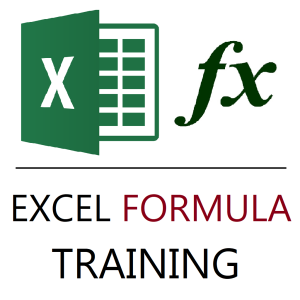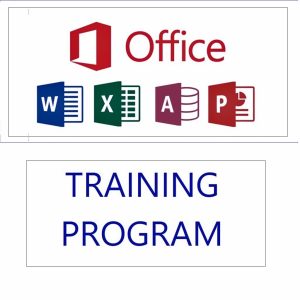The FILTER function in Excel 365 is a powerful tool that allows you to extract rows from a dataset that meet specific criteria. It dynamically spills the matching results into adjacent cells — and is ideal for creating reports, dashboards, and searchable tables.
🧠 FILTER Function Syntax:
excelCopyEdit=FILTER(array, include, [if_empty])
- array: The range you want to filter.
- include: A logical expression that determines which rows to return.
- if_empty: (Optional) Value to return if no match is found.
✅ 1. Complete Match of a Text String
📘 Scenario:
You have a list of employees and want to extract all rows where the department is exactly “HR”.
📊 Sample Data:
| Name | Department |
|---|---|
| Rohan | HR |
| Meena | Sales |
| Aarti | HR |
| Nikhil | IT |
📄 Formula:
excelCopyEdit=FILTER(A2:B5, B2:B5 = "HR", "No match found")
🟢 Output:
| Name | Department |
|---|---|
| Rohan | HR |
| Aarti | HR |
✅ Exact/complete matches only — cells must exactly equal "HR".
🔍 2. Partial Match of a Text String
📘 Scenario:
You want to filter all rows where the department contains the word “Sales”, including partial terms like “Sales – North”, “Sales Team”, etc.
📊 Sample Data:
| Name | Department |
|---|---|
| Rohan | HR |
| Meena | Sales – East |
| Aarti | HR |
| Nikhil | Sales Team |
📄 Formula:
excelCopyEdit=FILTER(A2:B5, ISNUMBER(SEARCH("Sales", B2:B5)), "No match")
🟢 Output:
| Name | Department |
|---|---|
| Meena | Sales – East |
| Nikhil | Sales Team |
✅ SEARCH enables case-insensitive partial matching, and ISNUMBER checks whether the text was found.
💡 Tip:
- Use
SEARCH("text", cell)for partial, case-insensitive match. - Use
FIND("text", cell)for partial, case-sensitive match.
🎯 When to Use Complete vs Partial Match?
| Use Case | Match Type | Formula Logic |
|---|---|---|
| Filter all “IT” records only | Complete | B2:B10 = "IT" |
| Filter names that contain “Raj” | Partial | ISNUMBER(SEARCH("Raj", A2:A10)) |
🚀 Take Filtering Further with Excel VBA
If you’re impressed by what Excel formulas can do, imagine being able to automate these filters, build custom forms, and generate filtered reports with one click.
With Excel VBA, you can do all this and more — turning hours of manual work into minutes.
🎓 Learn to Automate Excel with VBA – Without Prior Coding
✅ What You’ll Learn:
- Automate repetitive tasks
- Build dynamic reports
- Create custom filters, buttons, and user forms
- Use loops, conditions, and functions to control your spreadsheets
🎥 42 structured videos
🕒 4 hours 8 minutes of hands-on content
💰 Limited-time price: ₹441 (was ₹1,299)
📚 Lifetime access – Learn at your own pace
🌟 Who Should Join?
- Excel users ready to upgrade their skills
- Professionals needing smart reporting
- Beginners looking to enter automation
🔗 👉 Enroll today and transform the way you use Excel
Best selling products
-
Google Drive Mastery: Learn to Streamline Your Digital Workspace in 27 Minutes
Original price was: ₹999.00.₹949.00Current price is: ₹949.00. -
Gmail Mastery: Advanced Training for Efficient Email Management
Original price was: ₹899.00.₹849.00Current price is: ₹849.00. -
Excel Formulas Masterclass: Unlocking Data Analysis Power
₹999.00 -
Excel Course in Hindi: Basic to Advanced Level
Original price was: ₹2,299.00.₹2,249.00Current price is: ₹2,249.00. -
MS Office Online Course: Basic to Advance Level
Original price was: ₹2,999.00.₹2,499.00Current price is: ₹2,499.00.