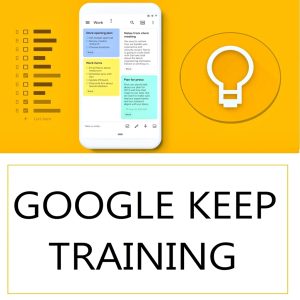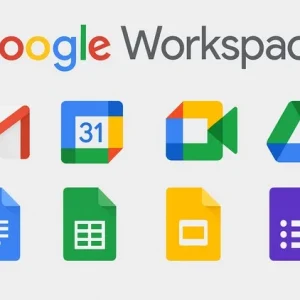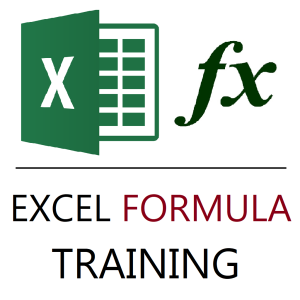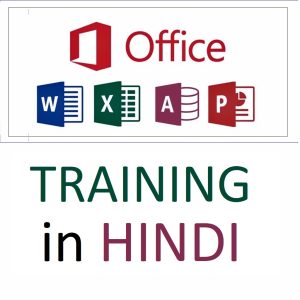Here’s a detailed explanation of how to use the WRAPROWS and WRAPCOLS functions in Excel — these are part of Excel’s dynamic array functions available in Microsoft 365 and Excel 2021 onwards.
1. WRAPROWS Function in Excel
Purpose:
WRAPROWS reshapes a single row or column of data into a table-like structure with a specified number of values per row.
Syntax:
WRAPROWS(vector, wrap_count, [pad_with])
Parameters:
vector: The range or array to reshape (single row/column)wrap_count: How many items per rowpad_with(optional): Value to fill in if the last row is incomplete
Example:
Given a list in A1:A10:
A1:A10 = {1,2,3,4,5,6,7,8,9,10}
Formula:
=WRAPROWS(A1:A10, 4)
Result:
1 2 3 4
5 6 7 8
9 10
With padding:
=WRAPROWS(A1:A9, 4, "NA")
Result:
1 2 3 4
5 6 7 8
9 NA NA NA
2. WRAPCOLS Function in Excel
Purpose:
WRAPCOLS reshapes data into a column-wise format, specifying how many values per column.
Syntax:
WRAPCOLS(vector, wrap_count, [pad_with])
Example:
List in A1:A10:
=WRAPCOLS(A1:A10, 4)
Result:
1 5 9
2 6 10
3 7
4 8
With padding:
=WRAPCOLS(A1:A9, 4, "N/A")
Result:
1 5 9
2 6 N/A
3 7 N/A
4 8 N/A
✅ Key Notes:
- These functions are useful for layout transformation, preparing data for printing, visualization, or dashboards.
- They work well with other dynamic functions like
SEQUENCE,SORT,UNIQUE, etc.
Top rated products
-
Microsoft Excel 365 – From Beginner to Advanced (Complete Course)
-
Unlock the Power of Google Keep: Transform Your Note-Taking Experience
Original price was: ₹999.00.₹949.00Current price is: ₹949.00. -
ShineXPro Microfiber Car Cleaning Cloth
-
Tally Prime Course in Hindi: Complete Training for Efficient Accounting and GST Management
₹1,299.00 -
Samsung Galaxy S24 Ultra
Original price was: ₹134,999.00.₹71,999.00Current price is: ₹71,999.00. -
Master Google Workspace (G Suite) – Gmail, Docs, Drive, Sheets, Meet & More
-
Excel Formulas Masterclass: Unlocking Data Analysis Power
₹999.00 -
Konvio Neer Imported TDS Meter
-
Mastering MS Office in Hindi: Excel, MS Access, PowerPoint, and MS Word Training
Original price was: ₹1,999.00.₹1,499.00Current price is: ₹1,499.00.