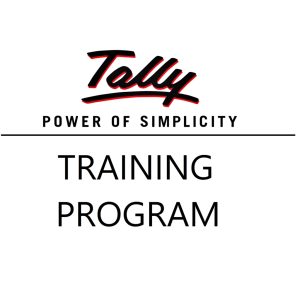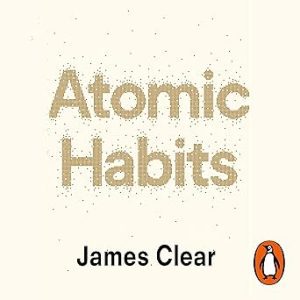✅ Step-by-Step: Lock Only Specific Cells in Excel
By default, all cells in Excel are “locked”, but this only takes effect when you protect the sheet.
So, to protect only specific cells, follow these steps:
🧭 Example Scenario:
You want to protect Cell A1 (which contains a formula or label), but allow users to edit other cells like B1:B10.
🔧 Step 1: Unlock All Cells First
- Select all cells (Ctrl + A)
- Right-click → Format Cells
- Go to Protection tab
- Uncheck ✅ Locked
- Click OK
🔹 This step ensures that no cells are locked unless you choose them.
🔒 Step 2: Lock the Specific Cell You Want to Protect
- Select Cell A1 (or whichever cell(s) you want to protect)
- Right-click → Format Cells
- Go to the Protection tab
- Check ✅ Locked
- Click OK
🛡️ Step 3: Protect the Worksheet
- Go to the Review tab
- Click Protect Sheet
- (Optional) Set a password so others can’t unprotect it easily
- Make sure “Protect worksheet and contents of locked cells” is checked
- Click OK
✅ Result:
- Cell A1: Locked — users cannot delete or edit it
- Other cells: Unlocked — users can freely change them
🧠 Pro Tips:
- You can protect multiple non-contiguous cells by holding Ctrl while selecting them.
- Want to allow formatting but not editing? Customize the permissions while protecting the sheet.
- Use data validation + warning messages as an additional layer if needed.
📌 Summary:
| Task | What to Do |
|---|---|
| Unlock all cells | Format Cells → Uncheck Locked |
| Lock only key cells | Format Cells → Check Locked |
| Activate protection | Review → Protect Sheet |
Top rated products
-
Casio MJ-12GST GST Calculator
-
Google Drive Mastery: Learn to Streamline Your Digital Workspace in 27 Minutes
Original price was: ₹999.00.₹949.00Current price is: ₹949.00. -
Shilajit Energy Sips – Natural Energy Boost
-
HP 15 AMD Ryzen 3 7320U Laptop – Affordable Performance with Style
-
Tally Prime Complete Online Course for Efficient Accounting and GST Management
Original price was: ₹1,999.00.₹1,949.00Current price is: ₹1,949.00. -
Atomic Habits: Tiny Changes, Remarkable Results