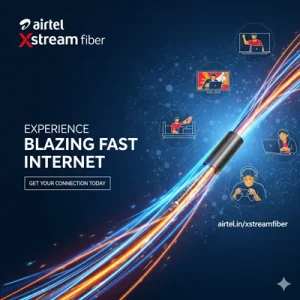ANOVA (Analysis of Variance) is used to test if there are statistically significant differences between group means. The two-factor with replication version checks:
- The impact of two independent variables (factors)
- Whether there’s an interaction between them
- When each combination of factor levels has multiple observations (i.e., replication)
📚 Real-Life Scenario Example (Indian Context)
Imagine you’re testing the performance of two different teaching methods (Factor A) across 3 schools (Factor B), and each method was tested on 3 students per school.
Your data table would look like:
| School A | School B | School C | |
|---|---|---|---|
| Method 1 | 75, 78, 74 | 80, 82, 81 | 77, 76, 78 |
| Method 2 | 70, 69, 68 | 72, 74, 73 | 71, 72, 70 |
Each cell contains replications (3 values) for that combination of method & school.
✅ How to Perform ANOVA: Two-Factor With Replication in Excel
🔹 Step 1: Organize Your Data
Your data must be arranged like this:
| School A | School B | School C | |||||||
|---|---|---|---|---|---|---|---|---|---|
| Rep1 | Rep2 | Rep3 | Rep1 | Rep2 | Rep3 | Rep1 | Rep2 | Rep3 | |
| Method 1 | 75 | 78 | 74 | 80 | 82 | 81 | 77 | 76 | 78 |
| Method 2 | 70 | 69 | 68 | 72 | 74 | 73 | 71 | 72 | 70 |
🧠 Each row = one level of Factor A (e.g., teaching method)
Each group of columns = one level of Factor B (e.g., school)
Each cell = a replicated value (score)
🔹 Step 2: Load the Data Analysis Toolpak
If not yet enabled:
- Go to
File→Options→Add-ins - In Manage, select Excel Add-ins → Click Go
- Check Analysis ToolPak → Click OK
- Go to the
Datatab → Click Data Analysis
🔹 Step 3: Run ANOVA: Two-Factor With Replication
- Click
Data→Data Analysis→ Choose ANOVA: Two-Factor With Replication - Click OK
- Input Range: Select your full data including labels
- Rows per Sample: Enter the number of replications (e.g.,
3) - Choose Output Range or New Worksheet
- Click OK
📊 Understanding the Output
Excel gives a detailed ANOVA table with 3 key sections:
| Source of Variation | SS | df | MS | F | P-value | F crit |
|---|---|---|---|---|---|---|
| Rows (Factor A) | Differences due to methods | |||||
| Columns (Factor B) | Differences due to schools | |||||
| Interaction | Combined effect | |||||
| Within | Residual error | |||||
| Total | Total variation |
🧠 Key Columns:
- F-value: The test statistic
- P-value: If P < 0.05 → statistically significant
- F crit: Threshold from F-distribution
✅ What the Output Tells You
- If P-value for Rows < 0.05 → significant difference between teaching methods
- If P-value for Columns < 0.05 → significant difference between schools
- If P-value for Interaction < 0.05 → method effectiveness varies across schools
📣 Learn More in My Excel Course!
📊 Want to dive deeper into statistical analysis in Excel with Indian business examples?
👉 Join the Mastering Excel Course
Includes Toolpak demos, real-world case studies, and job-ready Excel skills.
Top rated products
-
Excel Training Program: Fundamentals to Advanced Techniques : Classroom/ Live Classes
Original price was: ₹6,000.00.₹4,000.00Current price is: ₹4,000.00. -
Noise Buds VS102
Original price was: ₹2,999.00.₹799.00Current price is: ₹799.00. -
Free Computer Training App
-
Mastering Tally ERP 9: The Complete Training Course
Original price was: ₹2,299.00.₹2,149.00Current price is: ₹2,149.00. -
Airtel Xstream Fiber: High-Speed Broadband
-
Mastering Microsoft Office: Excel, Access, Word, PowerPoint: Classroom/ Live Training
Original price was: ₹8,000.00.₹6,000.00Current price is: ₹6,000.00.