Creating a strong resume is the first step to landing your dream job. A well-formatted resume not only highlights your skills and experience but also makes a great impression on recruiters. Microsoft Word is one of the easiest and most accessible tools to create a professional-looking resume. In this guide, we’ll cover resume templates, formatting tips, and practical steps to make a standout resume.
Step 1: Choose the Right Resume Template
Word comes with several built-in templates that you can customize:
- Modern Template: Clean design with clear headings and bullet points.
- Professional Template: Ideal for corporate or formal job applications.
- Creative Template: Includes visual elements and colors, suitable for creative roles.
Using a template saves time and ensures consistent formatting. To access templates:
- Open Word → File → New
- Search for “Resume” → Select your preferred template
Pro Tip: Choose a template that matches your industry and job profile. A corporate job may require a clean, simple layout, while a creative role allows for more colors and design elements.
Step 2: Organize Your Resume Sections
A professional resume typically includes the following sections:
- Header: Name, contact details (email, phone, LinkedIn).
- Professional Summary: 2–3 lines summarizing your skills, experience, and career goals.
- Work Experience: List roles in reverse chronological order, highlighting achievements using bullet points.
- Education: Include degrees, institutions, and graduation years.
- Skills: Technical and soft skills relevant to the role.
- Certifications / Projects: Optional, include if relevant to the job.
Organizing information in this way makes it easy for recruiters to scan your resume in seconds.
Step 3: Formatting Tips
- Font: Use professional fonts like Calibri, Arial, or Times New Roman.
- Font Size: Name – 16–18 pt, Headings – 12–14 pt, Body Text – 10–12 pt.
- Margins & Spacing: Standard 1-inch margins; use consistent spacing between sections.
- Bullet Points: Use bullet points for responsibilities and achievements; keep them concise.
- Highlight Achievements: Use metrics and action verbs, e.g., “Increased sales by 20% in six months.”
- File Format: Save as PDF before sending to preserve formatting.
Step 4: Customize for Each Job
Tailoring your resume for the job you’re applying for increases your chances of selection:
- Highlight skills that match the job description.
- Include relevant keywords used in the posting.
- Remove unrelated experiences to keep the resume concise.
Step 5: Review and Proofread
- Check for spelling and grammatical errors.
- Ensure formatting is consistent throughout.
- Ask a friend or mentor to review your resume for clarity and impact.
Bonus Tip: Learn With a Video Tutorial
If you want a complete step-by-step guide on making a professional resume in Word, including live demonstrations of templates, formatting, and styling, watch the full video tutorial in our app. It’s free, easy to follow, and designed for beginners and professionals alike.
Download the app here: Learn Computer Courses App
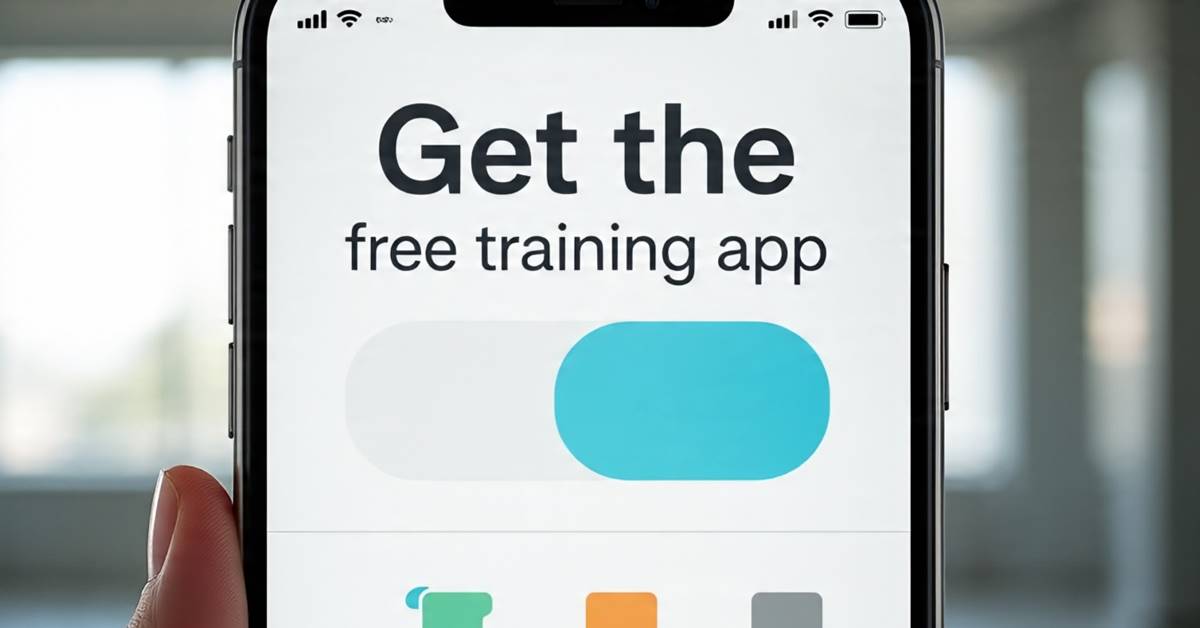
Why a Professional Resume Matters
A professional resume:
- Captures attention within the first 10–15 seconds of review.
- Helps pass through applicant tracking systems (ATS) when keywords are included.
- Demonstrates attention to detail and professionalism.
By using Word and following the above steps, you can craft a resume that impresses recruiters and increases your chances of landing interviews.
Creating a professional resume in Word is simple if you follow the right steps. Start with a suitable template, structure your information clearly, use proper formatting, tailor for the job, and proofread thoroughly. With these tips, your resume will not only look professional but also communicate your strengths effectively.
For a complete video tutorial on creating resumes in Word, including tips on advanced formatting, fonts, and design, check out our app here: Watch Full Video Tutorial
