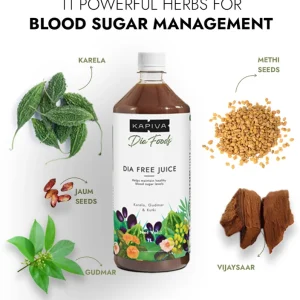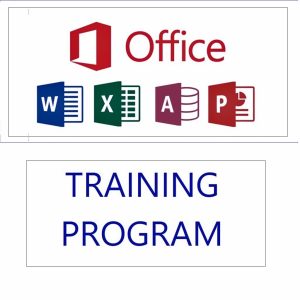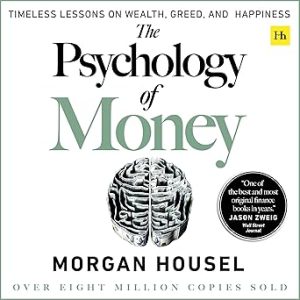✅ How to Hide Filter Arrows in Excel While Filtering
By default, when you apply a filter in Excel (via Data → Filter), small dropdown arrows appear in the header row. However, in some professional reports or dashboards, you might want to hide these arrows for a cleaner appearance — without removing the filter functionality.
🔷 Method 1: Use VBA to Hide Filter Arrows
Excel does not offer a direct built-in setting to hide filter arrows while keeping filters active, but it can be done using a simple VBA macro.
📌 Steps:
- Press
Alt + F11to open the VBA Editor - Insert a new module (
Insert > Module) - Paste the following code:
vbaCopyEditSub HideFilterArrows()
Dim ws As Worksheet
Set ws = ActiveSheet
Dim lo As ListObject
For Each lo In ws.ListObjects
lo.ShowAutoFilterDropDown = False
Next lo
End Sub
- Run the macro (
F5)
This will hide the dropdown arrows in Excel Tables, but keep the filtering logic intact.
🔷 Method 2: Use Camera Tool for Display-Only Dashboards
If you want to display filtered results only (like in a dashboard) without arrows:
- Apply the filter normally
- Use Excel’s Camera tool or Paste as Linked Picture
- Select the filtered table → Copy
- Go to where you want to show it → Home > Paste > As Picture > Linked Picture
This lets you display a live-updating view without arrows, and is ideal for dashboards or reports.
🔷 Method 3: Use Slicers (for Tables or PivotTables)
For a more visual and user-friendly filtering experience without any arrows:
- Convert your data to a Table (
Ctrl + T) - Go to
Table Design → Insert Slicer - Select columns for filtering
- Use slicers to filter — no dropdown arrows needed!
❌ Limitations
- Excel does not allow hiding filter arrows on regular ranges without removing the filter entirely.
- VBA-based hiding only works on Excel Tables, not on ordinary filtered ranges.
🎓 Want to Learn Excel Filters, Slicers, and VBA?
💡 Learn all Excel productivity tips, including filtering, advanced data tools, slicers, and automation with VBA.
👉 Join my Excel course here:
🔗 Mastering MS Excel – A Comprehensive Training Course
Available in online and pen drive formats — Perfect for professionals and learners at all levels.
Top rated products
-
Mastering Microsoft Excel: Excel from Beginner to Advanced (Downloadable)
Original price was: ₹2,299.00.₹1,999.00Current price is: ₹1,999.00. -
Dia Free Juice – Blood Sugar Management
-
Acer Aspire Lite (AL15-41) – AMD Ryzen 3 Laptop with 16GB RAM & 512GB SSD
-
MS Office Online Course: Basic to Advance Level
Original price was: ₹2,999.00.₹2,499.00Current price is: ₹2,499.00. -
The Psychology of Money: Timeless Lessons on Wealth, Greed, and Happiness
-
Mastering Excel Automation: Excel VBA Training Course for Proficiency and Efficiency
Original price was: ₹2,299.00.₹1,999.00Current price is: ₹1,999.00.