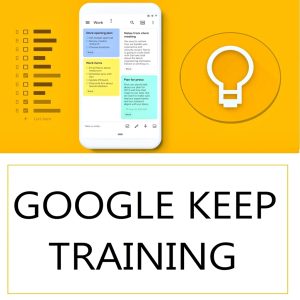Your cart is currently empty!
How to Create a Pivot Table from a Pivot Table in Excel – Step-by-Step Guide with Example
📊 Pivot Table from a Pivot Table – A Deep Dive
When working with complex datasets in Excel, Pivot Tables are often your best friend. They allow you to summarize, analyze, and explore data with just a few clicks. But sometimes, your analysis doesn’t stop at the first summary. You may find yourself needing a second layer of analysis based on your already-pivoted data.
That’s when you enter the world of creating a Pivot Table from a Pivot Table—a surprisingly useful yet underused Excel technique that every data professional should know.
Let’s understand it clearly, with practical steps and a real-world example.
🤔 What Does “Pivot Table from a Pivot Table” Mean?
The phrase “Pivot Table from a Pivot Table” refers to the process of creating a new Pivot Table based not on raw or source data, but on a summarized Pivot Table. In simpler terms, it’s like building a summary on top of a summary.
But why would you do this?
- To simplify overly complex original data
- To avoid loading large raw data repeatedly
- To perform higher-level aggregation or trend analysis
- To share summarized data without revealing the original source
This method is particularly useful when working with massive data files, collaborating across teams, or preparing executive-ready summaries that need to be clear, clean, and to the point.
📌 Example – Let’s Walk Through It
Let’s say you have sales data from multiple regions over several months, something like this:
| Month | Region | Product | Sales |
|---|---|---|---|
| Jan-2025 | East | A | 1200 |
| Jan-2025 | West | B | 950 |
| Feb-2025 | East | A | 1800 |
| Feb-2025 | West | B | 1150 |
| … | … | … | … |
You create a Pivot Table that summarizes Sales by Region and Month. Great—now you have a monthly report by region.
But what if you now want to:
- Compare quarterly totals by region?
- Calculate the average monthly sales?
- Find the maximum or minimum monthly sale per region?
You could try adjusting your original Pivot Table. But that might clutter things, or break your formatting, or disturb other connected visuals. Instead, you can create a Pivot Table from your first Pivot Table—a clean, layered approach.
🛠️ Steps to Create a Pivot Table from a Pivot Table
✅ Step 1: Create Your First Pivot Table
Insert your first Pivot Table using the original data source. For example:
- Rows: Region
- Columns: Month
- Values: Sum of Sales
This gives you a grid of summarized sales values.
✅ Step 2: Copy the Pivot Table
Select the entire Pivot Table (not the raw data) and copy it.
✅ Step 3: Paste Values
In a new sheet or new location, Paste as Values (Home > Paste > Paste Special > Values). Now you have a static version of the Pivot Table, without the Pivot functionality.
✅ Step 4: Create a New Pivot Table
Now, select this pasted range and go to:
- Insert > Pivot Table
- Choose to insert it into a new worksheet
Voilà! You’ve now created a Pivot Table from a Pivot Table.
You can now group months into quarters, find averages, or create custom summary reports—without ever touching your original dataset.
🧠 Why Is This Useful?
- Performance: Large datasets slow down workbooks. Using a Pivot Table from a Pivot Table reduces calculation time.
- Security: You can share summaries without exposing raw data.
- Focus: Keeps reports cleaner by avoiding multiple layers in a single Pivot Table.
- Flexibility: You can rearrange or restructure your new Pivot Table freely.
Many users of Excel—even intermediate ones—don’t realize this trick exists. But once you try creating a pivot table from a pivot table, you’ll appreciate how it simplifies multi-step analysis.
🎓 Want to Go Further?
This is just one of many powerful techniques covered in Excel 365.
If you’re someone who enjoys learning through hands-on, real-world examples, and wants to improve your skills for office, business, or freelancing work, there’s a structured way to do it. A highly-rated online course, “Microsoft Excel 365 – From Beginner to Advanced”, walks you through 85+ video lessons—from basics to dashboards to techniques like creating a pivot table from a pivot table.
Whether you’re looking to:
- Master formulas and functions
- Build interactive dashboards
- Analyze data using Pivot Tables and charts
- Work smarter with Excel’s latest features
This course helps you get there—step by step.
👉 Explore the Excel 365 course and see how far you can go with the right guidance.
📌 Final Thoughts
Creating a pivot table from a pivot table is a smart and scalable technique to handle second-level analysis in Excel. It gives you clarity, flexibility, and speed—all while keeping your data organized.
Once you get comfortable with this method, you’ll find new ways to simplify your reporting process and build more insightful reports with ease.
Top rated products
-
Microsoft Excel 365 – From Beginner to Advanced (Complete Course)
-
Unlock the Power of Google Keep: Transform Your Note-Taking Experience
Original price was: ₹999.00.₹949.00Current price is: ₹949.00. -
ShineXPro Microfiber Car Cleaning Cloth
-
Tally Prime Course in Hindi: Complete Training for Efficient Accounting and GST Management
₹1,299.00 -
Samsung Galaxy S24 Ultra
Original price was: ₹134,999.00.₹71,999.00Current price is: ₹71,999.00.