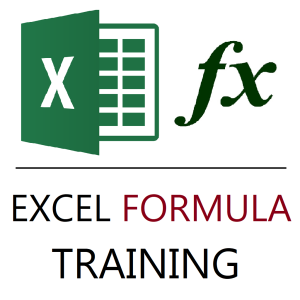📅⏰ How To Combine Date And Time Columns Into One Column In Google Sheets?
When working with separate date and time columns, you may need to merge them into a single datetime format. Here’s how to do it effortlessly:
✅ Example Setup
| A (Date) | B (Time) |
|---|---|
| 26/06/2025 | 10:30 AM |
You want column C to show:
26/06/2025 10:30 AM
✅ Method 1: Use a Simple Formula
In cell C2, use this formula:
excelCopyEdit=A2 + B2
What it does:
In Google Sheets, dates and times are stored as numbers. Adding a date and time simply combines them.
✅ Step-by-Step Instructions
- Ensure that column A has dates (
26/06/2025) and column B has times (10:30 AM). - In column C, enter:
=A2+B2 - Format column C:
- Click Format > Number > Custom date and time
- Use the format:
dd/mm/yyyy hh:mm AM/PMor any style you prefer.
You now have a complete datetime column.
⚠️ Common Issues & Fixes
- Wrong format? → Apply a custom datetime format from the Format menu.
- #VALUE! error? → Ensure both columns contain valid date and time values.
🚀 Want to Master Google Sheets from Start to Finish?
📣 Learn this and hundreds of other practical skills in my complete Google Sheets course:
🔗 Enroll Now – Unlock the Power of Google Sheets
💰 Special Offer: ₹1,299 ₹449 (Limited Time Only!)
🎓 What’s Inside:
- ✅ 29 value-packed videos
- ⏱ 3 hours 46 minutes of step-by-step tutorials
- 📊 Covers formulas, pivot tables, data analysis, automation, and more!
- 🧠 Easy-to-follow explanations + real-world examples
👨🏫 Whether you’re a student, working professional, or entrepreneur — this course will empower your productivity and data skills.
Related Products
-
Excel Course in Hindi: Basic to Advanced Level
Original price was: ₹2,299.00.₹2,249.00Current price is: ₹2,249.00. -
Excel Formulas Masterclass: Unlocking Data Analysis Power
₹999.00 -
Free Computer Training App
-
Gmail Mastery Training in Hindi: Unlocking Advanced Email Management Technique
Original price was: ₹899.00.₹849.00Current price is: ₹849.00.