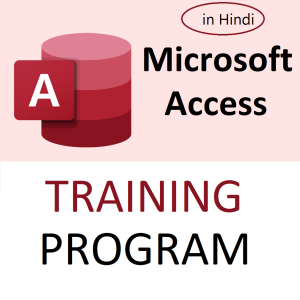🔍 What is the EXPAND Function in Excel 365?
The EXPAND function is a dynamic array function introduced in Excel 365. It allows you to resize an array to a specified number of rows and columns by adding empty cells or a custom value as needed.
Think of it as a way to force a range into a specific shape, useful when building dynamic templates, padding arrays, or preparing structured data outputs.
🔧 Syntax
=EXPAND(array, rows, columns, [pad_with])
| Argument | Description |
|---|---|
array | The original array to expand |
rows | The total number of rows desired in the output |
columns | The total number of columns desired |
pad_with | (Optional) The value to use for padding if the array is smaller than the specified size (default is blank) |
✅ Examples of EXPAND in Excel
🔹 Example 1: Expand a 2×2 Array to 4×4 with Blanks
=EXPAND({1,2;3,4}, 4, 4)
✅ Output:
1 2 "" ""
3 4 "" ""
"" "" "" ""
"" "" "" ""
🔹 Example 2: Expand with a Custom Padding Value
=EXPAND({1,2;3,4}, 3, 5, 0)
✅ Output:
1 2 0 0 0
3 4 0 0 0
0 0 0 0 0
🔹 Example 3: Use with VSTACK or HSTACK
You can combine EXPAND with VSTACK to align data nicely:
=EXPAND(VSTACK({1,2}, {3,4}), 5, 2, "-")
🔹 Example 4: Prepare Fixed Template Output
Use EXPAND to standardize report sections, e.g., always show 10 rows in a report, even if data has fewer:
=EXPAND(A2:B4, 10, 2, "N/A")
🔹 Example 5: Resize Named Ranges for Dashboards
Create a uniform input structure for dashboards that doesn’t break when data is missing.
🧠 Why Use EXPAND?
- Ensures consistent array size for formulas or visualizations
- Helps in report automation
- Pairs well with functions like
DROP,TAKE,VSTACK,HSTACK - Great for data transformation pipelines
❓ 5 Interview-Based Questions on EXPAND
1. What is the purpose of the EXPAND function in Excel 365?
Expected Answer: To resize an array to a specified number of rows and columns, filling in missing cells with blank or a defined value.
2. What will this formula return?
=EXPAND({10,20;30,40}, 3, 3, "X")
Answer:
10 20 X
30 40 X
X X X
3. How can EXPAND be used to create a fixed-size export template?
Expected Answer: By padding data with a default value up to a known row/column count, ensuring uniformity in exports or dashboard feeds.
4. What happens if the array passed to EXPAND is already larger than the specified size?
Answer: Excel will not truncate the array — it will simply return the full array.
EXPANDonly pads; it doesn’t shrink.
5. Write a formula to expand a 2×2 array into a 4×4 array using the value “NA” as filler.
=EXPAND({1,2;3,4}, 4, 4, "NA")
🎓 Learn More Excel 365 Power Functions
Ready to master advanced Excel functions like EXPAND, REDUCE, SCAN, LAMBDA, and more?
👉 Join My Excel Mastery Course
✅ Covers automation, dynamic reports, dashboards, and real-life use cases.
Top rated products
-
Apple iPhone 17 (256GB Storage, Black)
-
MS Access Mastery Training in Hindi: Unleashing Data Potential
Original price was: ₹1,299.00.₹1,249.00Current price is: ₹1,249.00. -
Kama Ayurveda: Luxury Ayurvedic Skincare & Wellness
-
Excel VBA/Macro Masterclass: Automate Excel, Boost Productivity : Classroom /Live Class Training
Original price was: ₹8,500.00.₹6,500.00Current price is: ₹6,500.00. -
Little Monk Buddha Statue Set
Original price was: ₹1,299.00.₹134.00Current price is: ₹134.00. -
Master Excel, Access, Macros & SQL – All in One Course