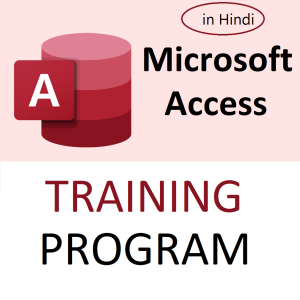Whether you’re using ChatGPT Free or ChatGPT Plus, the interface is designed to be user-friendly, minimal, and responsive. Here’s a breakdown of what each part does:
🔷 1. Left Sidebar (Navigation Panel)
This is your command center for managing chats and settings.
- New Chat Button
➤ Starts a brand-new conversation from scratch.
✅ Use when switching topics. - Recent Conversations List
➤ Shows your past chats, organized by date and auto-generated titles.
✅ Click to revisit and continue a previous conversation. - Edit or Rename Chat
➤ Hover on a chat title > click the pencil icon to rename for better organization. - Trash Icon
➤ Click to delete old chats from the list. - Upgrade Button (Only on Free Plan)
➤ Lets you upgrade to ChatGPT Plus for access to GPT-4 and other features.
🔷 2. Main Chat Window
The core workspace where interaction happens.
- Prompt Input Box (Bottom of Screen)
➤ This is where you type your questions or instructions.
✅ Press Enter to send or Shift+Enter for a new line. - Send Button (Paper Plane Icon)
➤ Sends your message when clicked (if you prefer clicking over pressing Enter). - Stop Generating Button
➤ Appears when ChatGPT is generating a reply.
✅ Use it to stop long or incorrect responses midway. - Regenerate Response
➤ Replaces the previous reply with a new version. - Copy Button
➤ Copies the generated response to your clipboard. - Thumbs Up / Down
➤ Gives feedback to OpenAI to improve quality.
🔷 3. Top Toolbar
This varies based on plan and interface updates.
- Model Selector (Free vs Plus)
➤ Free Plan: Access to GPT-3.5
➤ Plus Plan: Switch between GPT-3.5 and GPT-4
✅ Some versions also show GPT-4o, the fastest and most capable model (as of 2024–2025). - Memory Settings (For GPT-4 Users)
➤ Controls whether ChatGPT remembers information between chats.
✅ You can enable/disable memory and manage what it remembers about you. - Profile & Settings (Bottom-left corner)
➤ Click your profile icon to access:- Account info
- Theme (light/dark mode)
- Language preferences
- Data and privacy settings
- Log out
🔷 4. Additional Functionalities (For GPT-4 Users)
These tools are available only on ChatGPT Plus (GPT-4) and Pro users:
- Code Interpreter / Python Tool
➤ Allows ChatGPT to run calculations, process files (CSV, Excel), analyze data, etc. - Image Input
➤ Upload images directly and ask questions about them (e.g., analyze charts, read text, troubleshoot UI). - File Upload
➤ Upload documents like PDFs, DOCs, and ask it to summarize, extract, or rewrite. - Canvas / Code Editor (for Developers)
➤ Interactive space for code generation, editing, and visualization (used with “Canmore” in GPT-4). - Voice & Vision (Mobile App)
➤ Chat via voice (conversation mode) and camera input for real-world problem-solving.
✅ Tips for Effective Use
- Use clear instructions: e.g., “Write a blog post in 200 words about Excel macros.”
- Ask follow-up questions: ChatGPT remembers your current thread context.
- Use markdown for formatting: You can request bulleted lists, tables, or code blocks.
- Switch to a new chat when changing topic to avoid confusion.
🏁 Summary
| Section | Key Features |
|---|---|
| Left Sidebar | Chat management, history, settings |
| Main Window | Prompt area, response controls |
| Top Toolbar | Model selector, memory control |
| Plus Features | File uploads, vision, code tools, image inputs |
| Personalization | Theme, language, privacy settings |
Top rated products
-
Apple iPhone 17 (256GB Storage, Black)
-
MS Access Mastery Training in Hindi: Unleashing Data Potential
Original price was: ₹1,299.00.₹1,249.00Current price is: ₹1,249.00. -
Kama Ayurveda: Luxury Ayurvedic Skincare & Wellness
-
Excel VBA/Macro Masterclass: Automate Excel, Boost Productivity : Classroom /Live Class Training
Original price was: ₹8,500.00.₹6,500.00Current price is: ₹6,500.00. -
Little Monk Buddha Statue Set
Original price was: ₹1,299.00.₹134.00Current price is: ₹134.00.