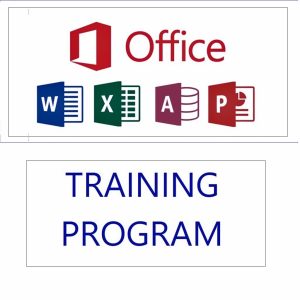If you want to save hours every week and become the fastest Excel user in your office, then mastering keyboard shortcuts is the smartest move. They not only speed up your work but also make you look like a true Excel pro.
100 Excel Shortcuts with Explanations
Here’s a categorized list so you can learn easily:
🔹 Basic Shortcuts
- Ctrl + N – Create a new workbook instantly.
- Ctrl + O – Open an existing workbook.
- Ctrl + S – Save the current file.
- F12 – Save As dialog box.
- Ctrl + P – Print your sheet.
- Ctrl + W – Close the current workbook.
- Ctrl + F4 – Close Excel completely.
- Ctrl + Z – Undo the last action.
- Ctrl + Y – Redo the last undone action.
- Ctrl + C – Copy selected cells.
🔹 Navigation Shortcuts
- Ctrl + Arrow Keys – Jump to the last filled cell in that direction.
- Ctrl + Home – Go to the first cell (A1).
- Ctrl + End – Go to the last used cell.
- Page Up/Page Down – Move one screen up/down.
- Alt + Page Up/Down – Move one screen left/right.
- Tab/Shift + Tab – Move right/left in a row.
- Ctrl + G (F5) – Go to a specific cell.
- Ctrl + F – Find anything in the sheet.
- Ctrl + H – Replace text or values.
- Ctrl + Backspace – Show active cell.
🔹 Data Entry & Editing
- F2 – Edit the active cell.
- Alt + Enter – Insert a line break inside a cell.
- Ctrl + D – Fill down from the above cell.
- Ctrl + R – Fill right from the left cell.
- Ctrl + ; – Insert today’s date.
- Ctrl + Shift + : – Insert current time.
- Ctrl + Shift + “+” – Insert new row/column.
- Ctrl + “-“ – Delete selected row/column.
- Ctrl + Space – Select entire column.
- Shift + Space – Select entire row.
🔹 Formatting Shortcuts
- Ctrl + B – Bold text.
- Ctrl + I – Italic text.
- Ctrl + U – Underline text.
- Alt + H + O + I – Auto-fit column width.
- Alt + H + O + A – Auto-fit row height.
- Ctrl + 1 – Format cells dialog box.
- Ctrl + Shift + $ – Apply currency format.
- Ctrl + Shift + % – Apply percentage format.
- Ctrl + Shift + # – Apply date format.
- Ctrl + Shift + @ – Apply time format.
🔹 Selection Shortcuts
- Ctrl + A – Select all cells in sheet.
- Ctrl + Shift + Arrow Keys – Select range to last filled cell.
- Shift + Arrow Keys – Select cells one by one.
- Ctrl + Shift + End – Select from current cell to last used cell.
- Ctrl + Shift + Home – Select from current cell to A1.
- Ctrl + * (asterisk) – Select current data region.
- Shift + Space + Ctrl – Select entire worksheet.
- F8 – Extend selection mode.
- Shift + F8 – Add non-adjacent cells to selection.
- Alt + ; – Select only visible cells.
🔹 Formula Shortcuts
- Alt + = – AutoSum quickly.
- Shift + F9 – Calculate selected cells.
- F9 – Calculate all sheets.
- Ctrl + ` (grave accent) – Show formulas instead of results.
- Ctrl + Shift + Enter – Enter array formula.
- Ctrl + Shift + A – Insert function arguments.
- Shift + F3 – Insert function window.
- Ctrl + Shift + L – Apply/remove filters.
- Alt + Down Arrow – Open filter dropdown.
- Ctrl + [ – Trace dependent cells.
🔹 Worksheet Shortcuts
- Ctrl + Page Up – Move to previous sheet.
- Ctrl + Page Down – Move to next sheet.
- Shift + F11 – Insert new worksheet.
- Alt + E + L – Delete current worksheet.
- Ctrl + 9 – Hide selected rows.
- Ctrl + Shift + 9 – Unhide rows.
- Ctrl + 0 – Hide selected columns.
- Ctrl + Shift + 0 – Unhide columns.
- Alt + O + H + R – Rename sheet.
- Ctrl + Drag Sheet Tab – Copy worksheet.
🔹 Advanced & Miscellaneous
- Alt + F1 – Create a chart in same sheet.
- F11 – Create chart in new sheet.
- Ctrl + K – Insert hyperlink.
- Ctrl + Alt + V – Paste Special dialog box.
- Ctrl + Shift + V – Paste values only.
- Ctrl + Alt + T – Insert table.
- Ctrl + Shift + O – Select cells with comments.
- Shift + F2 – Edit comment.
- Ctrl + Alt + F9 – Recalculate all worksheets.
- Alt + F8 – Open macro dialog box.
🔹 Time-Saving Favorites
- Ctrl + T – Create table from data.
- Alt + H + S + I – Insert sparkline.
- Ctrl + Shift + K – Insert hyperlink quickly.
- Ctrl + Shift + U – Expand/Collapse formula bar.
- Alt + H + V + S – Paste Special with options.
- Alt + H + D + C – Delete column.
- Alt + H + D + R – Delete row.
- Alt + A + M – Remove duplicates.
- Alt + N + P – Insert pivot table.
- Alt + F + T – Excel options.
🔹 Final 10 Power Shortcuts
- Ctrl + Alt + Shift + F9 – Force full calculation.
- Alt + F11 – Open VBA editor.
- Alt + Q – Close VBA editor.
- Ctrl + Shift + F3 – Create named ranges.
- Ctrl + F3 – Name manager.
- Alt + A + T – Apply text to columns.
- Alt + H + O + I – Auto-fit column width.
- Ctrl + Shift + ! – Apply number format.
- Alt + D + F + F – Freeze panes.
- Alt + W + F + F – Toggle freeze panes.
✅ Final Tip
Don’t try to memorize all 100 shortcuts in one go. Start with 10 most useful ones (like Copy, Paste Special, AutoSum, Filters, and Navigation). Once they become second nature, add 5–10 more every week. Within a month, you’ll be working twice as fast as before—and easily become the “Excel Champion” in your office.
Subscribe to our newsletter!
[newsletter_form type=”minimal”]
Featured products
-
Apple iPhone 17 (256GB Storage, Black)
-
HP 15 AMD Ryzen 3 7320U Laptop – Affordable Performance with Style
-
HP 15 Laptop – 13th Gen Intel Core i3 (12GB RAM, 512GB SSD)
Original price was: ₹52,721.00.₹33,990.00Current price is: ₹33,990.00. -
Lenovo SmartChoice Chromebook (82UY0014HA) – Compact & Affordable Everyday Laptop
-
Little Monk Buddha Statue Set
Original price was: ₹1,299.00.₹134.00Current price is: ₹134.00. -
MS Office Online Course: Basic to Advance Level
Original price was: ₹2,999.00.₹2,499.00Current price is: ₹2,499.00. -
Noise Buds VS102
Original price was: ₹2,999.00.₹799.00Current price is: ₹799.00. -
Primebook 2 Neo 2025 – The Next-Gen Budget Laptop for Students & Professionals
-
Shilajit Energy Sips – Natural Energy Boost