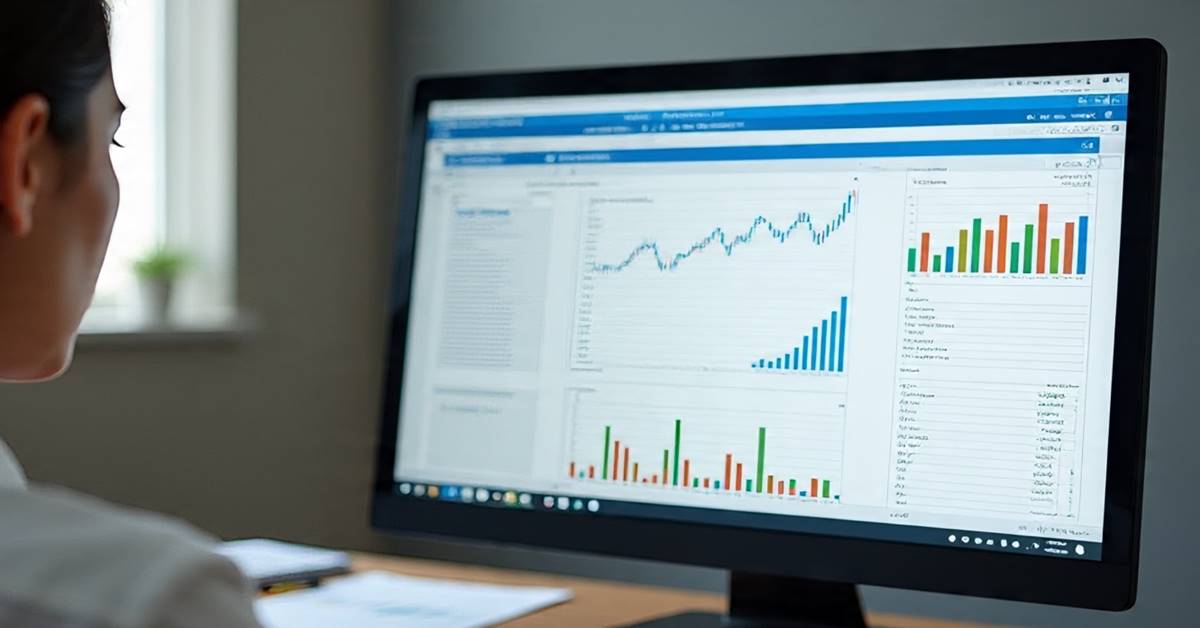Microsoft Excel is one of the most widely used tools in offices, schools, and businesses. From managing data to creating professional reports, Excel helps save time and improves productivity. However, beginners often feel overwhelmed by its features. If you are just starting with Excel, don’t worry! In this blog, we will cover 10 essential Excel tricks every beginner should know.
The best part? You can learn all these tricks and more with step-by-step video tutorials in our free Computer Training App, available in Hindi & English: Download Here.
1. Use Keyboard Shortcuts to Work Faster
Keyboard shortcuts are the fastest way to navigate Excel. Beginners often rely on the mouse, which slows them down. Here are some essential shortcuts:
- Ctrl + C / Ctrl + V → Copy and Paste
- Ctrl + Z → Undo mistakes instantly
- Ctrl + Shift + L → Apply or remove filters
- Ctrl + Arrow Keys → Quickly jump to the edge of your data
- Ctrl + Home / Ctrl + End → Navigate to the start or end of your sheet
Pro Tip: Practice using these shortcuts daily. They may seem small but can save hours in the long run.
2. AutoSum for Quick Calculations
Instead of typing formulas manually, Excel’s AutoSum feature instantly sums a range of numbers.
Steps:
- Select the cell below or next to the numbers.
- Press Alt + = or click the AutoSum button on the Home tab.
- Press Enter — Excel will automatically calculate the sum.
You can also use AutoSum for AVERAGE, MAX, and MIN, which are great for analyzing data quickly.
3. Freeze Panes to Keep Headers Visible
Large datasets can be confusing when scrolling. Freeze Panes keeps headers in view.
Steps:
- Go to View → Freeze Panes → Freeze Top Row.
- Scroll down your data, and the headers remain visible.
This trick is particularly useful for finance sheets, student grades, or sales data.
4. Conditional Formatting
Highlight important data automatically using conditional formatting. It helps spot trends, errors, or key numbers.
Examples:
- Highlight all cells greater than 100.
- Highlight duplicates to avoid errors.
- Color-code sales performance: Red for low, Green for high.
Pro Tip: You can even create custom rules to make your Excel sheets visually intuitive.
5. Remove Duplicates Instantly
Duplicate entries can cause mistakes in reports. Excel makes it simple to clean your data.
Steps:
- Select your data range.
- Go to Data → Remove Duplicates.
- Select columns to check and click OK.
This is perfect for contact lists, invoices, and product data sheets.
6. Split Text into Columns
Sometimes data is stored in a single column, like “First Name Last Name.” Excel’s Text to Columns splits it automatically.
Steps:
- Select the column.
- Go to Data → Text to Columns → Delimited.
- Choose the delimiter (e.g., space, comma) and click Finish.
This saves time manually separating names, emails, or addresses.
7. Quick Fill Series
Need to fill a series like dates, numbers, or weekdays? Excel can do it automatically.
Steps:
- Type the first value of your series.
- Drag the fill handle (small square at the bottom-right corner).
- Excel continues the sequence.
Example: Fill numbers 1 to 100 or auto-fill weekdays for a month’s schedule.
8. Use VLOOKUP to Search Data
VLOOKUP is a powerful formula to fetch data from another table.
Formula:
=VLOOKUP(lookup_value, table_array, col_index_num, [range_lookup])
Example: Find the price of a product from a product table by entering the product ID.
Pro Tip: For beginners, practice VLOOKUP with a small table before using large datasets.
9. Protect Your Excel Sheet
Prevent accidental edits by protecting your sheet.
Steps:
- Go to Review → Protect Sheet.
- Set a password.
- Only authorized users can edit the content.
Tip: Useful for financial reports, invoices, or sensitive company data.
10. Format Painter for Quick Formatting
Apply the same formatting to multiple cells instantly.
Steps:
- Select a formatted cell.
- Click Home → Format Painter.
- Click the cell(s) where you want the formatting applied.
This trick saves time when creating professional reports or dashboards.
Bonus Tip: Learn Excel Step-by-Step with Free Video Tutorials
All these tricks are just the beginning. You can master Excel, Word, PowerPoint, Tally with GST, Gmail, and Google Sheets in one place with step-by-step videos.
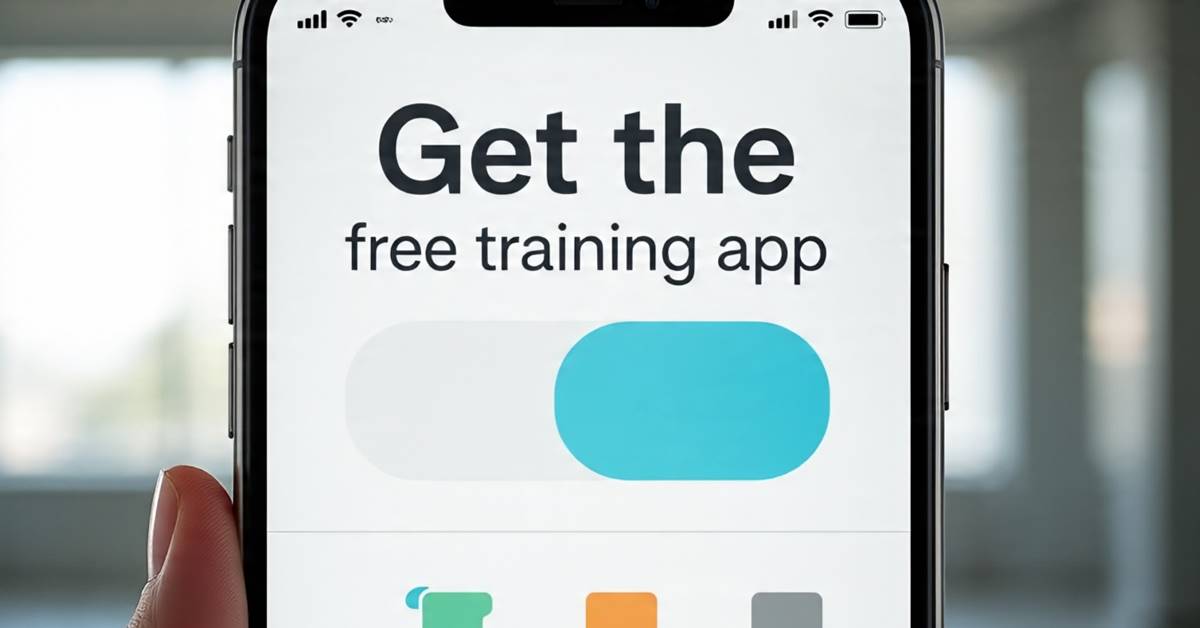
📲 Download our Free Computer Training App now: Google Play Store Link
Conclusion
Mastering these 10 Excel tricks will help beginners work faster, create professional reports, and reduce mistakes. The key is practice — the more you use Excel, the more confident you become. Learning through free video tutorials makes it easier and faster to become an Excel pro.
Disclaimer: This blog is for educational purposes only. The tips provided are intended to help beginners learn Microsoft Excel effectively.