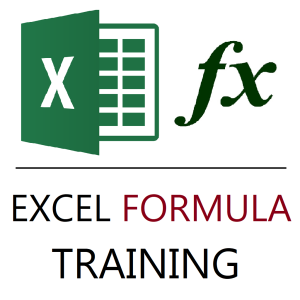Microsoft Excel is more than just rows and columns—it’s a productivity powerhouse. Yet, most people only use a fraction of its potential. Whether you are a student, a professional, or someone managing personal finances, knowing the right Excel tricks can save you hours of work every week.
In this article, we’ll cover the top 20 Excel tricks that will make you faster, smarter, and more confident while working with data.
1. Use Flash Fill for Instant Data Entry
Typing repetitive patterns like names, email IDs, or codes?
- Just type the first example, press Ctrl + E, and Excel will auto-complete the rest.
👉 Example: If you have a column of full names, type the first first-name in the next column and press Ctrl + E. Excel instantly extracts all first names.
2. Quickly Select Data with Ctrl + Shift + Arrow Keys
Instead of dragging the mouse, use:
- Ctrl + Shift + ↓ to select an entire column of data.
- Ctrl + Shift + → to select a full row.
Perfect for big data sets!
3. Turn Numbers into Charts in Seconds
Highlight your data → Press Alt + F1 → Boom! Instant chart on the same sheet.
👉 Use F11 to create the chart in a new sheet.
4. Paste Special (Values, Formats, Operations)
Right-click → Paste Special (or Ctrl + Alt + V) to:
- Paste only values (skip formulas).
- Paste formats only.
- Even add, subtract, multiply directly while pasting.
Huge time-saver!
5. Insert Today’s Date & Time Instantly
- Ctrl + ; → Inserts today’s date.
- Ctrl + Shift + ; → Inserts current time.
6. Use Conditional Formatting for Insights
Highlight data trends without formulas.
👉 Example: Use Color Scales to quickly spot highest and lowest values in a report.
7. Freeze Panes for Easy Navigation
Working on long spreadsheets?
- Go to View → Freeze Panes to lock headers or first columns so they stay visible as you scroll.
8. Quickly Remove Duplicates
Go to Data → Remove Duplicates.
👉 Example: Clean email lists or product codes in seconds.
9. Use Text to Columns
Split data without formulas.
👉 Example: Separate first and last names or split data by commas, spaces, or custom delimiters.
10. VLOOKUP (Still a King!)
Find data instantly from large tables.
👉 Example: =VLOOKUP(101, A2:D100, 3, FALSE) → Finds product info for ID 101.
11. XLOOKUP (The Modern Alternative)
Available in newer Excel versions. Unlike VLOOKUP, it works left-to-right and right-to-left.
👉 Example: =XLOOKUP(101, A2:A100, D2:D100)
12. Use FILTER Function
Extract data that matches a condition.
👉 Example: =FILTER(A2:D100, C2:C100=”Sales”) → Pulls all Sales department rows.
13. Quick AutoSum with Alt + =
Select a column → Press Alt + = → Excel automatically inserts a SUM formula.
14. Turn Data into a Table (Ctrl + T)
Tables auto-expand, have filters, and make formulas easier to manage.
15. Power Query for Data Cleaning
Found in Data → Get & Transform Data.
👉 Combine multiple sheets, clean messy data, and automate tasks without writing a single formula.
16. Use Named Ranges
Instead of =SUM(A2:A100), use =SUM(Sales).
👉 Named ranges make formulas easier to read and maintain.
17. Keyboard Shortcuts You Must Know
- Ctrl + Z → Undo
- Ctrl + Y → Redo
- Ctrl + F → Find
- Ctrl + H → Replace
- Ctrl + Space → Select entire column
- Shift + Space → Select entire row
18. IF Function for Logic
👉 Example: =IF(C2>=50, “Pass”, “Fail”)
Automates decision-making in your reports.
19. Use PivotTables for Instant Summaries
Analyze large data sets without writing formulas.
👉 Example: Summarize sales by region, month, or product with just a few clicks.
20. Protect Sheets and Cells
Go to Review → Protect Sheet to lock formulas while allowing data entry in specific cells.
✅ Final Thoughts
Learning these 20 Excel tricks can easily make you 2X faster at work. The key is not just to know them but to practice regularly. The more you use these shortcuts, formulas, and tools, the more time you’ll save.
💡 Whether you’re preparing financial reports, handling business data, or cracking a job interview, mastering these Excel hacks will give you a professional edge.
Office Productivity Courses
-
Excel Course in Hindi: Basic to Advanced Level
Original price was: ₹2,299.00.₹2,249.00Current price is: ₹2,249.00. -
Excel Formulas Masterclass: Unlocking Data Analysis Power
₹999.00 -
Free Computer Training App
-
Gmail Mastery Training in Hindi: Unlocking Advanced Email Management Technique
Original price was: ₹899.00.₹849.00Current price is: ₹849.00. -
Gmail Mastery: Advanced Training for Efficient Email Management
Original price was: ₹899.00.₹849.00Current price is: ₹849.00. -
Google Calendar Mastery Training: Learn to Streamline Your Schedule in Just 1 Hour
Original price was: ₹999.00.₹949.00Current price is: ₹949.00. -
Google Drive Mastery: Learn to Streamline Your Digital Workspace in 27 Minutes
Original price was: ₹999.00.₹949.00Current price is: ₹949.00. -
Master Excel, Access, Macros & SQL – All in One Course
-
Mastering Excel Automation: Excel VBA Training Course for Proficiency and Efficiency
Original price was: ₹2,299.00.₹1,999.00Current price is: ₹1,999.00.
Recommended Laptops
-
Acer Aspire Lite (AL15-41) – AMD Ryzen 3 Laptop with 16GB RAM & 512GB SSD
-
HP 15 AMD Ryzen 3 7320U Laptop – Affordable Performance with Style
-
HP 15 Laptop – 13th Gen Intel Core i3 (12GB RAM, 512GB SSD)
Original price was: ₹52,721.00.₹33,990.00Current price is: ₹33,990.00. -
Lenovo SmartChoice Chromebook (82UY0014HA) – Compact & Affordable Everyday Laptop
-
Primebook 2 Neo 2025 – The Next-Gen Budget Laptop for Students & Professionals