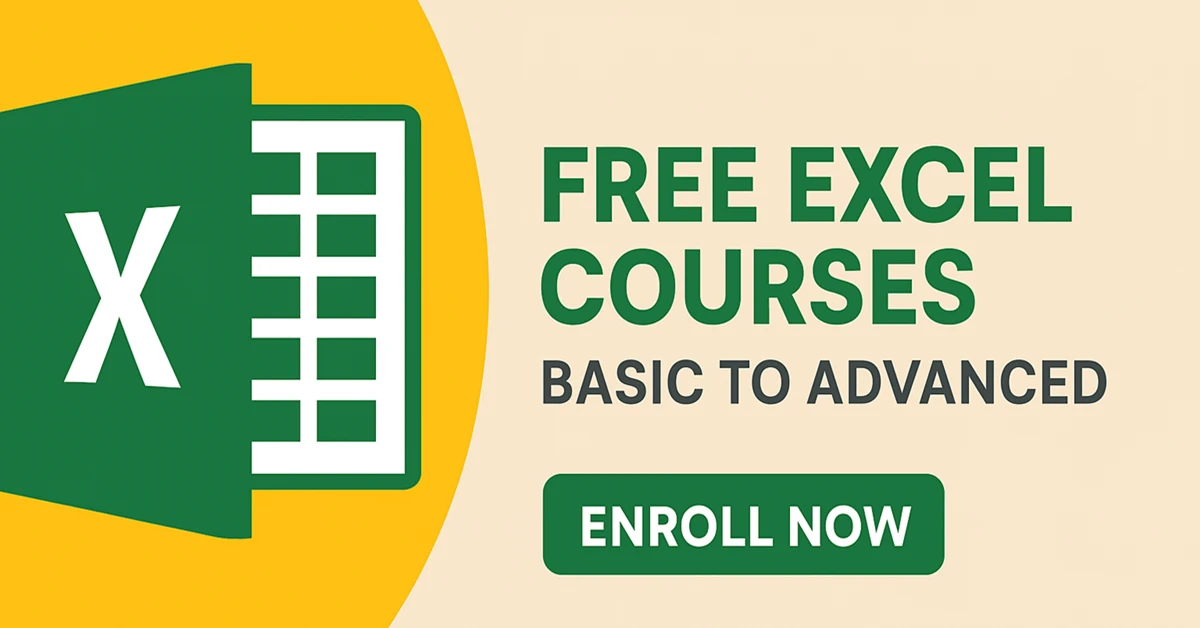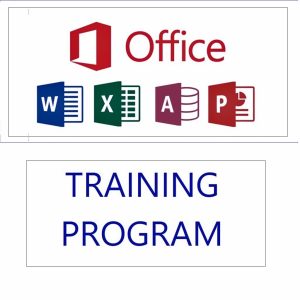📊 Welcome to One of the Best Free Excel Courses Online – From Basics to Advanced!
Unlock your Excel potential with this course Excel free for everyone — whether you’re a student, professional, freelancer, or entrepreneur. This free Excel course is designed to take you from a complete beginner to a confident, job-ready Excel user with skills that are in high demand across industries.
In this step-by-step training, you’ll master:
- Essential Excel formulas and functions
- Formatting and data organization
- Charts, graphs, and visual data representation
- Advanced tools like PivotTables and conditional formatting
- Powerful data analysis and dashboard creation
- Excel automation techniques with shortcuts and tips
This is not just theory — it’s a free Excel course packed with practical, real-world examples to help you work smarter, faster, and more efficiently in school, work, or business.
👉 Whether you’re learning for school, preparing for a job, or just improving your productivity, this is one of the most complete free Excel courses available. Start learning today — no cost, no catch!
🧠 Free Excel Course: Basic to Advanced (Complete Index)
Welcome to your Free Excel Course — a complete step-by-step journey from Excel basics to advanced-level features. Whether you’re a beginner or looking to sharpen your data skills, this course excel free includes everything you need to become confident and job-ready in Excel. Start learning Excel online, at your pace, for free!
📌 Topics Covered: Excel formulas, functions, data analysis, PivotTables, data validation, dashboards, lookup formulas, automation, and much more.
🔗 Click any lesson below to watch and practice. All lessons include downloadable Excel files for hands-on learning.
✅ Excel Basics (Getting Started)
- Understanding Excel Interface
- Excel Cell Properties Explained
- Autofill Numbers & Text Automatically
- Autofill Dates: Days, Months, Years
- Autofill Series & Justify Option
📊 Excel Formulas & Cell References
- Cell References: Relative, Absolute & Mixed
- Math Operators & Formulas: Add, Subtract, Multiply
- Essential Math Functions: SUM, COUNT, AVERAGE & More
✍️ Excel Text Functions (Clean & Format Data)
- UPPER, LOWER, PROPER & TRIM
- LEFT & RIGHT Functions
- FIND Function Explained
- FIND Function Real-Life Task
- FIND with LEFT Function for Text Extraction
- MID Function Basics
- MID Function in Action (Real Task)
- CONCATENATE Function in Excel
- CONCATENATE Real-Life Example
- REPLACE Function in Excel
- REPLACE in Real-World Tasks
- SUBSTITUTE Function
- LEN, REPT, EXACT & SEARCH Functions
- Text to Columns in Excel
🔐 Excel Security & Protection
🧮 Logical Functions & IF Formulas
- IF Function Basics
- Nested IF: Multiple Conditions
- IF with MAX/MIN for Conditional Highlights
- Advanced IF + TEXT for Smart Sentences
- AND & OR Functions Explained
- IF with AND/OR – Multi-Condition Logic
- Advanced AND & OR (Real Tasks)
📈 PivotTables & Data Analysis
- Introduction to Pivot Tables
- Field Area in Pivot Tables: Rows, Columns, Filters
- Pivot Table Value Settings, Layout & More
💰 Finance Functions & Data Tables
🖨️ Excel Printing Options
✅ Excel Data Validation
🔢 Conditional Functions (IF Family)
🔍 Lookup Functions (VLOOKUP & HLOOKUP)
🎓 Ready to begin? Start from Lesson 1 and download your free practice files. Learn Excel online — for free, at your pace, and from beginner to advanced.
Lesson 1: Understanding the Excel Interface — Your First Step in This Free Excel Course
Kick off your Excel journey with one of the most important lessons in this course Excel free for students and beginners alike. In this video, you’ll get a clear, step-by-step introduction to the Excel interface, helping you build a strong foundation for all future learning.
You’ll learn how to:
- Navigate Excel’s workspace with confidence
- Understand the Ribbon, Tabs, Groups, and individual Commands
- Customize your Ribbon for a personalized, efficient workflow
- Use the Quick Access Toolbar to speed up your tasks
This lesson is part of our complete free Excel courses series — designed to help you work smarter and faster, even if you’re starting from zero. By the end of this lesson, you’ll be fully comfortable moving around Excel and ready to dive deeper into formulas, formatting, and more.
🎯 Ideal for beginners, students, and anyone looking for a course Excel free that actually delivers real skills.
📌 Important Instructions Before You Start:
Download the Practice File:
To get the most out of this lesson, make sure to download the practice Excel file provided. Practicing along with the video will help you understand and retain the concepts better.
Use Headphones or Earphones:
For the best learning experience, we recommend using headphones. This ensures clear audio and helps you focus without distractions.
Lesson 2: Excel Cell Properties Explained – Master Cell Selection & Movement in This Course Excel Free
Continue your learning journey with one of the most practical lessons in our free Excel courses series. In this video, you’ll explore how to confidently work with Excel cells — the building blocks of every spreadsheet.
You’ll learn:
- How to select single or multiple cells with precision
- The difference between mouse and keyboard selection techniques
- How to drag, drop, and move data efficiently across your worksheet
- Best practices to speed up your workflow and avoid common mistakes
This course Excel free is designed to help students, beginners, and professionals gain real Excel skills they can use every day. By the end of this lesson, you’ll be able to handle Excel cells with complete control and set the stage for more advanced operations.
✅ A perfect addition to your list of free Excel courses for hands-on learning and productivity!
Lesson 3: Excel Autofill – Fill Numbers & Text Automatically in Seconds | Part of Our Free Excel Courses
Speed up your spreadsheet work with one of Excel’s smartest tools — Autofill. In this practical lesson from our course Excel free, you’ll learn how to automate repetitive tasks and fill data accurately in just a few clicks.
What you’ll learn:
- How to quickly fill number sequences (like 1, 2, 3…)
- Create repeating values and copy text patterns (e.g. “Task 1”, “Task 2”…)
- Use the fill handle to drag or double-click for instant results
- Control Autofill options for custom behavior and smarter workflows
This is a must-have skill covered in our full free Excel courses for students, professionals, and Excel beginners who want to work faster and smarter. Practice with the included sample file and see how Autofill can drastically reduce manual effort.
✅ Enroll in this course Excel free and master features that help you become more efficient with every cell you touch!
Lesson 4: Excel Autofill Dates – Fill Days, Months & Years Instantly | Part of Our Course Excel Free
Take your Excel skills to the next level by learning how to Autofill dates — one of the most powerful time-saving features in spreadsheets. In this lesson from our free Excel courses, you’ll discover how to instantly generate sequences of dates, from simple daily fills to custom intervals.
What you’ll master:
- How to Autofill days, weeks, months, or years with ease
- Weekday-only fills and skipping weekends automatically
- Custom date increments for flexible scheduling
- Using the Autofill Options menu for precise control
This feature is especially useful for creating project timelines, content calendars, work schedules, and more. Whether you’re a student, beginner, or working professional, this lesson in our course Excel free will help you reduce errors and boost your speed.
✅ Follow along using the included practice file and make Excel work for you — not the other way around.
Lesson 5: Excel Autofill Series & Justify Option – Smart Data Filling Techniques | Learn in This Course Excel Free
In this advanced tutorial from our free Excel courses, you’ll learn two smart features that can dramatically improve how you fill and organize data in your spreadsheets: Autofill Series and the Justify option.
Here’s what you’ll learn:
- How to use Autofill Series for number/date patterns with custom step and stop values
- Fill structured sequences like 2, 4, 6… or weekly/monthly intervals with full control
- Use the Justify feature to wrap long text across multiple cells — without merging
- Clean up messy data entries and improve layout for better readability
These powerful tools help you automate repetitive tasks, structure data neatly, and save valuable time. This lesson is part of our course Excel free for students, professionals, and anyone who wants to truly master Excel.
✅ Download the practice file, follow along, and build real Excel confidence — one skill at a time, with our top-rated free Excel courses.
Lesson 6: Excel Cell References – Relative, Absolute & Mixed Explained | Part of Our Free Excel Courses
Understanding cell references is essential for anyone working with formulas in Excel — and this lesson from our course Excel free makes it simple and practical.
In this tutorial, you’ll learn:
- The difference between relative, absolute, and mixed cell references
- How formulas behave when copied or dragged across rows and columns
- When to use
$A$1,A$1, or$A1— and what each one means - Real-world use cases for creating dynamic, error-free formulas
Whether you’re working with SUM, VLOOKUP, IF, or other advanced functions, mastering cell referencing is critical for accurate calculations — especially in large datasets.
🎓 This is one of the most important skills covered in our free Excel courses — perfect for students, beginners, and anyone looking to level up their spreadsheet skills.
✅ Download the sample file, follow along, and start building smarter, more flexible formulas with confidence.
Featured products
-
Apple iPhone 17 (256GB Storage, Black)
-
HP 15 AMD Ryzen 3 7320U Laptop – Affordable Performance with Style
-
HP 15 Laptop – 13th Gen Intel Core i3 (12GB RAM, 512GB SSD)
Original price was: ₹52,721.00.₹33,990.00Current price is: ₹33,990.00. -
Lenovo SmartChoice Chromebook (82UY0014HA) – Compact & Affordable Everyday Laptop
-
Little Monk Buddha Statue Set
Original price was: ₹1,299.00.₹134.00Current price is: ₹134.00. -
MS Office Online Course: Basic to Advance Level
Original price was: ₹2,999.00.₹2,499.00Current price is: ₹2,499.00.
Lesson 7: Excel Math Operators & Formulas – Add, Subtract, Multiply & More | Part of Our Free Excel Courses
In this video lesson from our course Excel free, you’ll master how to use Excel’s basic math operators and formulas to perform essential calculations like addition, subtraction, multiplication, and division.
What you’ll learn:
- How to use each math operator: + (add), – (subtract), * (multiply), / (divide), ^ (exponent)
- Step-by-step examples showing how to combine multiple operators in one formula
- Correctly applying order of operations (BODMAS/PEMDAS) to get accurate results
- Tips on using parentheses to make formulas clearer
- How to efficiently apply formulas across multiple rows for faster work
These foundational Excel skills are crucial for budgeting, invoicing, data analysis, and everyday calculations. This lesson is part of our comprehensive free Excel courses designed for students, professionals, and anyone wanting to learn Excel for free.
✅ Follow along with the downloadable practice file and start using Excel as your powerful personal calculator today!
Lesson 8: Essential Math Functions in Excel – SUM, COUNT, AVERAGE & More | Part of Our Free Excel Courses
Take your Excel skills further with this important lesson from our course Excel free that focuses on essential math functions every user needs to know.
In this video, you’ll master:
- Core functions like SUM, AVERAGE, MAX, MIN
- How to use LARGE and SMALL to find top and bottom values
- Counting functions: COUNT, COUNTA, and COUNTBLANK
- Practical examples that show how these functions simplify data analysis
Whether you’re a student, professional, or beginner, these functions are crucial for everyday spreadsheet tasks like budgeting, reporting, sales analysis, and financial modeling.
✅ Practice along with our downloadable files and get comfortable using these functions in your own projects. This is a must-watch lesson in our free Excel courses series designed to help you become an Excel pro.
Lesson 9: Text Functions in Excel – UPPER, LOWER, PROPER & TRIM Explained | Part of Our Free Excel Courses
Take control of messy data with this essential lesson from our course Excel free, where you’ll unlock the power of Excel’s text functions to clean and format text like a pro.
In this video, you’ll learn how to:
- Use UPPER, LOWER, and PROPER to standardize text capitalization
- Apply the TRIM function to remove unwanted spaces for cleaner data
- Prepare professional-looking spreadsheets from raw, inconsistent inputs
- Handle names, addresses, and imported data with ease and accuracy
Whether you’re a beginner or a professional looking to improve data quality quickly, this lesson is a vital part of our free Excel courses series. Follow along with the downloadable practice file and take your Excel skills to the next level.
✅ Clean data means smarter decisions — start mastering these text functions today!
Lesson 10: LEFT & RIGHT Functions in Excel – Extract Text Like a Pro | Part of Our Free Excel Courses
Master the art of extracting text in Excel with this practical lesson from our course Excel free. Learn how to use the LEFT and RIGHT functions to pull specific characters from the start or end of text strings — a crucial skill for working with codes, IDs, names, and structured data.
In this video, you’ll discover:
- How to extract fixed-length text from the beginning or end of a cell
- Real-world examples that make these functions easy to understand and apply
- Tips for cleaning and organizing your data quickly and accurately
Perfect for beginners and professionals alike, this lesson helps you clean up messy data and streamline your workflows. Practice with our downloadable file and boost your Excel skills with focused learning.
✅ This is a key lesson in our free Excel courses series — start slicing your data smartly today!
Lesson 11: FIND Function in Excel – Locate Text Within Text | Part of Our Free Excel Courses
Unlock powerful text search capabilities with the FIND function in Excel, featured in this practical lesson from our course Excel free. Learn how to locate the exact position of one text string inside another — a must-have skill for cleaning data, extracting elements, or managing structured inputs like emails, product codes, and file names.
In this video, you’ll discover:
- The syntax and usage of the FIND function
- How to handle case sensitivity when searching text
- Tips on combining FIND with other Excel functions for advanced data manipulation
Perfect for beginners and anyone looking to sharpen their Excel skills, this lesson makes complex tasks simple and accessible. Follow along using the downloadable practice file, plug in your headphones, and learn hands-on with clear examples.
✅ Add this essential skill to your toolkit in our comprehensive free Excel courses!
Lesson 12: Excel FIND Function – Real-Life Task Solved Step-by-Step | Part of Our Free Excel Courses
Take your Excel skills further by applying the FIND function to solve real-world data challenges in this hands-on lesson from our course Excel free. See exactly how to locate characters within text strings and extract important information like domain names, product codes, or initials.
In this video, you’ll learn how to:
- Use FIND combined with MID, LEFT, and other functions for dynamic solutions
- Handle common tasks in data entry, cleaning, and formatting efficiently
- Apply step-by-step techniques to build formulas that work for your specific needs
Perfect for students, professionals, and Excel beginners alike, this lesson offers practical, real-world experience. Follow along with the downloadable practice file, put on your headphones, and boost your confidence with clear, easy instructions.
✅ Master this vital function as part of our comprehensive free Excel courses and make Excel work smarter for you!
Lesson 13: Using FIND with LEFT Function in Excel – Powerful Text Extraction | Part of Our Free Excel Courses
Take your Excel text extraction skills to the next level in this practical lesson from our course Excel free. Learn how to combine the FIND and LEFT functions to dynamically extract parts of text from any string — no need to know exact character positions!
In this video, you’ll discover:
- How to use FIND to locate specific characters like spaces, commas, or symbols
- How to use LEFT to pull all text before the found character
- Practical applications for extracting first names, codes, prefixes, and more
- Techniques for data cleaning, formatting, and automation
Perfect for students, professionals, and Excel beginners, this combo is a powerful tool in your free Excel courses toolkit. Follow along with the downloadable practice file and put on your headphones for clear, step-by-step instructions.
✅ Master this essential function pairing and make your data work smarter in Excel!
Lesson 14: MID Function in Excel – Extract Text from the Middle Easily | Part of Our Free Excel Courses
Master the MID function in Excel with this practical lesson from our course Excel free. Learn how to extract specific parts of text from the middle of any string by defining the starting position and number of characters to pull.
In this video, you’ll learn:
- How to use MID to separate names, codes, or custom data fields from messy inputs
- Techniques for handling both structured and irregular text formats
- Real-world examples to help you apply the function confidently
Ideal for students, professionals, and Excel beginners, this lesson includes a downloadable practice file and clear step-by-step voice guidance. Put on your headphones for the best learning experience and take control of your text data in Excel!
✅ Boost your Excel skills with this essential text function in our comprehensive free Excel courses series.
Lesson 15: Excel MID Function in Action – Real Task Solved Step-by-Step | Part of Our Free Excel Courses
Watch the MID function in action with this hands-on lesson from our course Excel free, where we solve a real-world Excel challenge: extracting specific text from the middle of a string. Whether it’s pulling a product ID, middle name, or code segment from messy data, this tutorial shows you how to do it with ease.
In this video, you’ll learn:
- Practical use cases combining MID with FIND and LEN for dynamic, flexible solutions
- Step-by-step guidance to clean and manipulate structured or semi-structured text
- Tips to confidently handle complex text extraction tasks
Ideal for students, professionals, and anyone working with Excel data, this lesson includes a downloadable practice file and clear voice instructions. Put on your headphones for optimal sound clarity and boost your Excel skills instantly!
✅ Master the MID function as part of our comprehensive free Excel courses and take your data cleaning skills to the next level!
Lesson 16: CONCATENATE Function in Excel – Join Text Easily | Part of Our Free Excel Courses
Learn how to seamlessly combine text from different cells in this practical lesson from our course Excel free. Discover how to use the CONCATENATE function to merge names, IDs, addresses, or any values into a single cell — with or without separators like spaces, commas, or dashes.
In this video, you’ll also explore:
- The newer and more flexible TEXTJOIN function
- Using the & (ampersand) operator as a quick alternative
- Real-world applications for reports, form entries, and data formatting
Perfect for beginners and professionals alike, this lesson includes a downloadable practice file and step-by-step guidance. Put on your headphones for crystal-clear instructions and start mastering Excel’s text-handling functions confidently and efficiently!
✅ This is a key lesson in our free Excel courses series to help you work smarter with text data in Excel.
Lesson 17: Excel CONCATENATE Function – Real-Life Task Solved | Part of Our Free Excel Courses
See the CONCATENATE function in action with this practical lesson from our course Excel free, where we solve real-world tasks like merging first and last names, combining address parts, or creating custom IDs from multiple columns.
In this video, you’ll learn how to:
- Join text with spaces, commas, or symbols for cleaner, organized data
- Use alternative methods like the & (ampersand) operator and the TEXTJOIN function for advanced needs
- Apply these techniques to everyday Excel tasks, whether you’re a student, professional, or data enthusiast
Follow along with the downloadable practice file, plug in your headphones, and enjoy clear, step-by-step instructions to master text joining and enhance your Excel productivity.
✅ A must-watch lesson in our comprehensive free Excel courses series to help you clean and organize your data efficiently!
Lesson 18: REPLACE Function in Excel – Modify Text with Precision | Part of Our Free Excel Courses
Master the REPLACE function in this practical lesson from our course Excel free, designed to help you modify or substitute specific parts of a text string based on position. Perfect for correcting data formats, updating codes, or masking sensitive info like mobile numbers or IDs.
In this video, you’ll learn:
- How to define the start position and number of characters to replace
- Practical examples that make replacing text easy and precise
- Tips for cleaning and updating data efficiently
Ideal for beginners and intermediate Excel users alike, this lesson includes a downloadable practice file and clear audio guidance. Put on your headphones for the best learning experience and boost your text-editing skills in Excel!
✅ A key lesson in our comprehensive free Excel courses series to help you work smarter with your data.
Lesson 19: Excel REPLACE Function – Real-World Task Solved Step-by-Step | Part of Our Free Excel Courses
Watch how the REPLACE function solves real-world Excel challenges in this hands-on lesson from our course Excel free. Learn how to mask parts of phone numbers, correct typos in codes, and standardize data formats with precision.
In this video, you’ll discover:
- How to pinpoint the exact position and length of characters to replace
- Automating replacements across multiple rows for efficiency
- The difference between REPLACE and SUBSTITUTE functions for better data handling
Perfect for anyone dealing with messy or imported data, this tutorial includes a downloadable practice file and clear, step-by-step voice guidance. Put on your headphones and gain practical Excel skills to tackle real data problems immediately!
✅ A must-learn lesson in our comprehensive free Excel courses to help you clean and manage your data effortlessly.
Lesson 20: SUBSTITUTE Function in Excel – Replace Specific Text Easily | Part of Our Free Excel Courses
Master the SUBSTITUTE function in this practical lesson from our course Excel free, designed to help you replace specific text or characters within a cell by identifying exact text — not position.
In this video, you’ll learn how to:
- Replace part numbers, fix typos, or swap words and symbols in large datasets
- Choose to replace all instances or just a specific occurrence
- Apply SUBSTITUTE in real-life scenarios with simple, step-by-step examples
Perfect for beginners and anyone working with repetitive text, this lesson includes a downloadable practice file and voice-guided instructions. Put on your headphones for clear audio and an effective learning experience!
✅ An essential lesson in our comprehensive free Excel courses to improve your data cleaning skills efficiently.
Lesson 21: LEN, REPT, EXACT & SEARCH Functions in Excel Explained | Part of Our Free Excel Courses
Unlock the power of four essential text functions in Excel with this comprehensive lesson from our course Excel free. Learn how to use LEN to count characters, REPT to repeat text or patterns, EXACT to compare text with case sensitivity, and SEARCH to find the position of text regardless of case.
In this video, you’ll discover:
- How each function helps with data validation, cleaning, formatting, and analysis
- Practical, real-world examples for easy understanding—even if you’re a beginner
- Tips to combine these functions for smarter, more efficient Excel workflows
Download the practice file and follow the clear, step-by-step voice instructions. Use headphones for the best sound clarity and boost your Excel text-handling skills with this key lesson in our free Excel courses series!
Lesson 22: Text to Columns in Excel – Split Data Instantly | Part of Our Free Excel Courses
Master the Text to Columns feature in this practical lesson from our course Excel free and learn how to quickly and accurately split data from one cell into multiple columns. Whether you’re separating full names, addresses, dates, or values separated by commas, spaces, or custom delimiters, this tool makes your work effortless.
In this video, you’ll explore:
- How to use both Delimited and Fixed Width options
- Real-world examples for everyday data cleanup and organization
- Tips for handling imported data and large datasets efficiently
Download the practice file, put on your headphones, and follow the clear, step-by-step instructions to master one of Excel’s most time-saving features. Boost your productivity with this essential lesson in our free Excel courses series!
Lesson 23: Protect Workbook Structure in Excel – Lock Sheets & Prevent Changes | Part of Our Free Excel Courses
Learn how to safeguard your Excel workbook structure in this crucial lesson from our course Excel free. Discover how to prevent others from adding, deleting, renaming, or moving sheets—an essential feature for protecting sensitive data and maintaining the integrity of reports.
In this video, you’ll get step-by-step guidance on:
- Enabling workbook structure protection
- Setting a password for added security
- Understanding the impact and limitations of this protection
Ideal for professionals, students, and anyone sharing financial models, dashboards, or templates, this lesson ensures your workbook layout stays secure. Download the practice file, plug in your headphones, and follow along with clear instructions for hands-on learning.
✅ A must-watch lesson in our comprehensive free Excel courses to keep your files safe and organized.
Lesson 24: Protect Sheet in Excel – Restrict Editing & Lock Cells Easily | Part of Our Free Excel Courses
Discover how to use the Protect Sheet feature in this practical lesson from our course Excel free to lock cells and control exactly what users can and cannot do on your worksheet. Learn how to protect formulas, prevent unwanted editing, and allow specific actions like selecting cells, formatting, or inserting rows—all while keeping your data safe and secure.
In this video, you’ll learn:
- How to enable sheet protection and customize permissions
- Tips for protecting reports, templates, and shared Excel files
- How to set or remove passwords for added security
Follow along with the downloadable practice file and use headphones for a clear, step-by-step tutorial. This lesson is essential for anyone who wants to maintain accuracy and security in their Excel workbooks.
✅ Part of our comprehensive free Excel courses series, designed to make you confident and efficient with Excel’s powerful protection tools.
Lesson 25: IF Function in Excel – Understand Logical Tests with Ease | Part of Our Free Excel Courses
Get introduced to the powerful IF function in this essential lesson from our course Excel free. Learn how to perform logical tests, such as checking if a value is greater than, equal to, or less than another, and return custom results based on TRUE or FALSE outcomes.
In this video, you’ll explore:
- Basic IF function syntax explained simply
- Practical examples like pass/fail scenarios, bonus eligibility, and inventory checks
- How to use IF to make your data dynamic and decision-driven
Download the practice file and follow along with clear, step-by-step instructions. For the best experience, use headphones and enjoy this hands-on tutorial designed for beginners and anyone eager to boost their Excel skills.
✅ A key lesson in our comprehensive free Excel courses to help you master logical formulas in Excel.
Lesson 26: IF Nested Function in Excel – Handle Multiple Conditions Easily | Part of Our Free Excel Courses
Learn how to master nested IF functions in this practical lesson from our course Excel free, designed to help you manage multiple conditions within a single formula. Nested IFs enable you to run a series of logical tests and return different results for each condition, making your spreadsheets more dynamic and powerful.
In this video, you’ll discover:
- How to write nested IF formulas step-by-step
- Real-world examples like grading systems (A, B, C), salary calculations, and category assignments
- Tips to simplify complex decision-making in Excel
Download the practice file and follow along with clear, voice-guided instructions. For the best learning experience, wear headphones and boost your Excel skills beyond the basics with this essential lesson.
✅ A vital part of our comprehensive free Excel courses to help you tackle advanced logical formulas confidently.
Lesson 27: IF Function Trick in Excel – Find Highest & Lowest Values with Logic | Part of Our Free Excel Courses
Unlock a clever Excel trick using the IF function combined with MAX and MIN in this lesson from our course Excel free. Learn how to identify the highest or lowest values based on specific conditions—perfect for tasks like finding the top score among passed students or the lowest price within a category.
In this video, you’ll explore:
- How to combine IF with MAX and MIN for conditional data analysis
- Real-life examples for dynamic dashboards and reports
- Step-by-step guidance to apply this technique confidently
Download the practice file, plug in your headphones, and follow along for a clear, hands-on tutorial that takes your Excel logic skills to the next level.
✅ Essential for learners looking to master advanced Excel formulas in our free Excel courses series.
Lesson 28: Advanced IF Function with TEXT Nesting in Excel | Part of Our Free Excel Courses
Take your Excel skills further with this advanced tutorial from our course Excel free, where you’ll learn how to nest IF functions with TEXT functions to create dynamic, customized sentences from your data. Perfect for building smart dashboards, automated reports, or personalized feedback messages.
In this video, you’ll discover how to:
- Combine IF, CONCAT, TEXT, and the & (ampersand) operator to build intelligent formulas
- Automatically generate sentences like “John scored 85 and passed the test” or “Product A is out of stock”
- Transform raw data into clear, readable insights for effective communication
Download the practice file and follow along step-by-step with clear voice guidance. Use headphones for the best learning experience and master this powerful technique as part of our comprehensive free Excel courses.
Lesson 29: AND & OR Functions in Excel – Master Multiple Logical Conditions | Part of Our Free Excel Courses
Learn how to use the AND and OR functions in Excel to evaluate multiple logical conditions within a single formula. This lesson from our course Excel free teaches you how to check if all conditions (AND) or any condition (OR) are TRUE, empowering you to build smarter, more flexible spreadsheets.
In this video, you’ll explore:
- How to use AND and OR functions separately
- Combining AND & OR with IF for advanced logical tests
- Practical examples like eligibility checks, error flagging, and conditional reporting
Download the practice file and follow along with step-by-step guidance. Plug in your headphones for clear audio and focus as you master essential logical functions in Excel through our free Excel courses.
Lesson 30: IF with AND & OR Functions in Excel – Powerful Logical Formulas Explained | Part of Our Free Excel Courses
Master the art of combining the IF function with AND and OR in Excel to create powerful, multi-condition formulas. This lesson in our course Excel free shows you how to test multiple criteria simultaneously—like checking if a student passed both subjects (AND) or passed at least one (OR)—and return customized results such as “Pass” or “Fail.”
What you’ll learn:
- How to nest IF with AND & OR for complex logical tests
- Real-world examples including grading, eligibility checks, and dynamic dashboard formulas
- Step-by-step instructions that make mastering these formulas simple and practical
Download the practice file, plug in your headphones, and follow along for clear voice guidance. Elevate your Excel skills with this must-know lesson in our comprehensive free Excel courses.
Lesson 31: Advanced AND & OR Functions in Excel – Smart Tasks with Real-Life Solutions | Part of Our Free Excel Courses
Elevate your Excel expertise by mastering advanced uses of AND and OR functions in this practical lesson from our free Excel courses. Learn how to apply these logical functions to solve complex, real-world tasks such as multi-level eligibility checks, performance evaluations, and data validation.
In this video, you’ll discover how to:
- Mark employees eligible if conditions like age >30 AND experience >5 years are met
- Approve discounts based on category ‘A’ OR sales exceeding ₹50,000
- Combine IF, AND, OR, NOT, and nested logic for powerful, dynamic formulas
Follow along with step-by-step guidance and practice using the downloadable Excel file. For the best learning experience, wear headphones and get ready to tackle smart logical challenges with confidence!
Lesson 32: Pivot Table in Excel – Introduction | Free Excel Courses for Beginners
Discover one of Excel’s most powerful tools with this beginner-friendly lesson on Pivot Tables—an essential feature in our free Excel courses. Learn how to quickly summarize, analyze, and explore large datasets without writing a single formula.
In this step-by-step video, you’ll understand:
- The core Pivot Table components: Rows, Columns, Values, and Filters
- How to create your first Pivot Table effortlessly
- Practical applications like summarizing sales, student data, or inventory lists
Download the practice file, plug in your headphones, and follow along to master data summarization the smart and easy way. Perfect for beginners eager to boost their Excel skills with hands-on experience!
Lesson 33: Pivot Table Field Area in Excel – Master Rows, Columns, Values & Filters | Free Excel Course
In this detailed lesson from our free Excel course, learn how to master the Pivot Table Field Area—the key to customizing your Excel reports like a pro. Discover how to effectively use the four essential areas: Rows, Columns, Values, and Filters to organize, summarize, and analyze your data effortlessly.
We’ll guide you step-by-step through moving fields between these areas and show how each change impacts your Pivot Table’s structure and output. Perfect for anyone tracking sales, performance metrics, inventory, or any large dataset.
Download the practice file, plug in your headphones, and follow along as you transform raw data into insightful reports using simple drag-and-drop techniques. Start mastering Pivot Tables today with this hands-on video in our course Excel free!
Lesson 34: Pivot Table Value Field Settings & Report Layout – Excel Power Features | Free Excel Course
In this advanced lesson from our free Excel course, discover powerful Pivot Table features like Value Field Settings, Summarize By, Show Values As, and Report Layout options. Learn how to switch calculations easily between Sum, Count, Average, and more, and display values as percentages, differences, or ranks for deeper data insights.
We’ll also guide you on customizing your Pivot Table’s layout—choosing between Tabular and Outline formats to make your reports clearer and more professional. These tools empower you to create detailed, dynamic reports from your datasets with ease.
Download the practice Excel file, put on your headphones, and follow along to unlock the full potential of Pivot Tables in this comprehensive course Excel free. Perfect for students, professionals, and anyone looking to boost their Excel skills at no cost!
Lesson 35: PMT Function in Excel – Calculate EMI Instantly | Free Excel Course
In this practical lesson from our free Excel course, learn how to use the powerful PMT function to calculate EMI (Equated Monthly Installments) for loans like home, car, or personal finance. We break down the PMT formula step-by-step, showing how to input the interest rate, loan amount (principal), and tenure (period) to compute accurate monthly payments quickly.
You’ll also discover how to convert annual interest rates to monthly, interpret the negative PMT result, and apply this function for effective loan planning and financial modeling. Perfect for students, professionals, or anyone managing budgets.
Download the practice Excel file and follow along with clear voice instructions. Put on your headphones for the best learning experience and boost your Excel skills with this essential financial function in this course Excel free.
Lesson 36: Create a Dynamic Loan EMI Data Table in Excel | Free Excel Course
In this step-by-step lesson from our free Excel course, learn how to build a dynamic Loan EMI Data Table using Excel’s Data Table feature. We’ll show you how to model monthly EMI calculations with the PMT function and create interactive one-variable and two-variable data tables that let you analyze how changes in loan amount or interest rates affect your repayments.
This powerful technique is ideal for financial analysis, loan planning, and designing interactive Excel dashboards that update instantly based on inputs. By the end of the lesson, you’ll confidently generate detailed loan repayment tables and explore multiple scenarios in seconds.
Download the practice file and follow along with clear voice instructions. Use headphones for the best learning experience and level up your financial modeling skills in this course Excel free.
Lesson 37: Excel Print Options – Part 1: Page Setup & Basic Print Settings
Start mastering Excel printing with Part 1 of our Print Options series! Learn how to set up your workbook for professional-quality printouts by adjusting page orientation, paper size, margins, and scaling. We’ll guide you through using Print Preview to check your layout and avoid common printing mistakes like cutoff data or wasted paper.
Ideal for reports, invoices, or any data summaries, this lesson ensures your printed Excel sheets look polished every time. Follow along with the downloadable practice file, and put on your headphones for clear, step-by-step instructions in this free Excel course.
Lesson 38: Excel Print Options – Part 2: Advanced Settings & Print Tricks
Take your Excel printing skills further with Part 2 of our Printing series! Discover advanced settings like setting Print Areas, repeating row or column headers on each page, and inserting page breaks for better control over your printouts. Learn how to add custom headers and footers, include page numbers, print gridlines and comments, and efficiently print multiple sheets in one go.
Perfect for large reports, invoices, or complex data tables, these tips will help you create clean, professional documents every time. Follow along with the downloadable practice file, and use headphones for clear, step-by-step guidance.
Lesson 39: Data Validation in Excel – Restrict Input & Create Smart Dropdowns | Free Excel Course
In this free Excel course lesson, learn how to use Data Validation to restrict inputs and create dropdown lists that ensure clean, error-free data entry. Discover how to limit entries to numbers, dates, and specific text, apply custom validation formulas, and set up helpful input messages and error alerts. Perfect for improving accuracy in forms, reports, and shared spreadsheets. Download the practice file and follow along to boost your Excel skills in this comprehensive free Excel course.
Lesson 40: Data Validation in Excel – Input Message & Error Alert Explained | Free Excel Course
Welcome to another lesson in this free Excel course, where we dive deep into the powerful Data Validation feature, focusing specifically on Input Messages and Error Alerts. These tools are essential for anyone who wants to create user-friendly, error-proof Excel worksheets that guide users during data entry and maintain data accuracy.
Why Data Validation Matters in Excel
Data Validation helps you control what data can be entered into a worksheet, preventing errors and ensuring consistency. But simply restricting data isn’t always enough. That’s where Input Messages and Error Alerts come into play — they provide clear instructions and instant feedback to users, reducing mistakes and improving the overall user experience.
Lesson 41: SUMIF, COUNTIF & AVERAGEIF in Excel – Conditional Calculations Made Easy | Free Excel Course
Welcome back to our free Excel course! In this lesson, you’ll master three incredibly useful conditional functions in Excel: SUMIF, COUNTIF, and AVERAGEIF. These functions empower you to perform calculations based on specific conditions, making your data analysis smarter and more dynamic.
Why Learn SUMIF, COUNTIF, and AVERAGEIF?
When working with large datasets, simply summing or averaging all values may not be helpful. What if you want to:
- Calculate total sales for a specific region?
- Count the number of employees in a department?
- Find the average score of students who passed?
This is where SUMIF, COUNTIF, and AVERAGEIF shine. They help you perform calculations only on values that meet defined criteria — saving you time and improving accuracy.
Lesson 42: SUMIFS, COUNTIFS & AVERAGEIFS in Excel – Multi-Condition Calculations | Free Excel Course
Welcome to another essential lesson in our free Excel course! Ready to take your conditional calculations to the next level? In this tutorial, you’ll learn how to use SUMIFS, COUNTIFS, and AVERAGEIFS — the powerful multi-condition versions of SUMIF, COUNTIF, and AVERAGEIF.
Why Use SUMIFS, COUNTIFS, and AVERAGEIFS?
When analyzing data, one condition is often not enough. What if you want to:
- Sum sales for a particular product and month?
- Count employees who meet multiple criteria, like age and department?
- Average test scores by both grade level and teacher?
The multi-condition functions in Excel let you build complex, precise calculations that respond to multiple criteria simultaneously — making your data insights sharper and your reports more meaningful.
Lesson 43: VLOOKUP in Excel – Find Data Fast with One Powerful Formula | Free Excel Course
Welcome to another essential lesson in our free Excel course! Today, we dive into one of Excel’s most popular and powerful functions — VLOOKUP. Whether you’re a student, professional, or Excel enthusiast, mastering VLOOKUP will transform the way you search for and retrieve data within your spreadsheets.
What is VLOOKUP and Why Learn It?
VLOOKUP stands for “Vertical Lookup.” It helps you quickly find specific information in a large table — such as pulling product prices from a catalog, retrieving employee details from HR records, or fetching student scores from a master list. Instead of manually scanning rows, VLOOKUP automates this task, saving you valuable time and reducing errors.
Lesson 44: HLOOKUP in Excel – Horizontal Lookup Made Simple | Free Excel Course
Welcome back to our free Excel course! In this lesson, we focus on HLOOKUP — the horizontal counterpart to the popular VLOOKUP function. If you’re working with data arranged across rows instead of columns, HLOOKUP is the perfect tool to quickly find and retrieve information.
What is HLOOKUP?
HLOOKUP stands for “Horizontal Lookup.” It searches for a value in the first row of a table or range, then returns data from a specified row in the same column. This function is ideal when your dataset has headings along the top row and data spread horizontally, such as monthly sales figures, yearly targets, or subject-wise exam scores.
Lesson 45: VLOOKUP with TRUE in Excel – Approximate Match Explained | Free Excel Course
Welcome to another essential lesson in our free Excel course! This time, we dive deep into the powerful VLOOKUP function — focusing on using VLOOKUP with TRUE for approximate matches.
What You’ll Learn:
Difference between TRUE and FALSE: Understand when to use exact versus approximate matching to avoid common errors.
How VLOOKUP works with TRUE: Unlike the exact match (FALSE), TRUE allows you to find the closest lower value when an exact match is not present.
Why use approximate match? Perfect for real-world scenarios like grading systems, commission slabs, tax brackets, and pricing tiers where exact matches rarely exist.
Preparing your data: Learn why your lookup table must be sorted in ascending order for TRUE to work correctly.
Step-by-step examples: Follow along as we assign grades based on marks, calculate commissions, and explain the internal logic of approximate matching.
🧠 Test Your Excel Knowledge!
You’ve completed 45 valuable video lessons packed with practical Excel skills — now it’s time to put your learning to the test! Take this short Excel Quiz to assess your understanding, reinforce key concepts, and identify areas to improve.