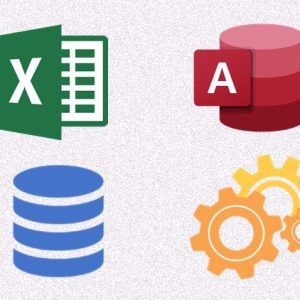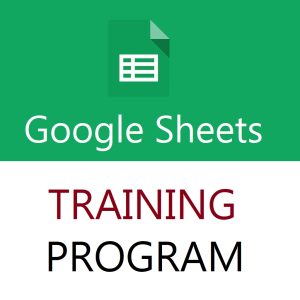Excel 365 and Excel 2021 introduce powerful dynamic array functions like TOCOL and TOROW, which help you reshape arrays into a single column or row effortlessly. Let’s explore how they work and when to use them.
🔷 1. TOCOL Function – Convert to Column
📌 Purpose:
TOCOL transforms a 2D array or table into a single vertical list.
🧮 Syntax:
excelCopyEditTOCOL(array, [ignore], [scan_by_column])
| Parameter | Description |
|---|---|
array | The range to convert |
ignore | 0 = none, 1 = ignore blanks, 2 = ignore errors |
scan_by_column | TRUE = by column (default), FALSE = by row |
📊 Example:
| A | B | C |
|---|---|---|
| 1 | 2 | 3 |
| 4 | 5 | 6 |
excelCopyEdit=TOCOL(A1:C2)
Result:
CopyEdit1
4
2
5
3
6
With blank cells ignored:
excelCopyEdit=TOCOL(A1:C2, 1)
🔷 2. TOROW Function – Convert to Row
📌 Purpose:
TOROW turns a 2D array into a single horizontal list.
🧮 Syntax:
excelCopyEditTOROW(array, [ignore], [scan_by_column])
📊 Example:
Using the same data:
excelCopyEdit=TOROW(A1:C2)
Result:
CopyEdit1 4 2 5 3 6
Row-wise scan:
excelCopyEdit=TOROW(A1:C2, 0, FALSE)
Result:
CopyEdit1 2 3 4 5 6
✅ Why Use TOCOL/TOROW?
- Flatten 2D ranges for lookup or processing
- Prepare lists for filtering or advanced formulas
- Save time over manual copy-paste or TRANSPOSE hacks
🎓 Take Your Excel Skills to the Next Level!
Want to master functions like TOCOL, TOROW, XLOOKUP, FILTER, TEXTSPLIT, and more?
🚀 Join my best-selling Excel course:
👉 Mastering MS Excel – A Comprehensive Training Course
✅ Available in both Online & Pen Drive formats
📈 Suitable for students, professionals & business users
Top rated products
-
Master MIS Reporting & Analysis – Excel, VBA, Access, SQL (Hindi Training)
-
Unlock the Power of Google Sheets: Training From Basics to Brilliance
Original price was: ₹2,299.00.₹1,999.00Current price is: ₹1,999.00. -
Casio Vintage A158WA-1DF – Retro Digital Watch
-
Excel Training Program: Fundamentals to Advanced Techniques : Classroom/ Live Classes
Original price was: ₹6,000.00.₹4,000.00Current price is: ₹4,000.00. -
Noise Buds VS102
Original price was: ₹2,999.00.₹799.00Current price is: ₹799.00. -
Free Computer Training App