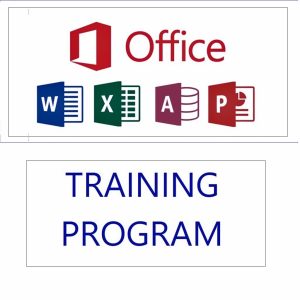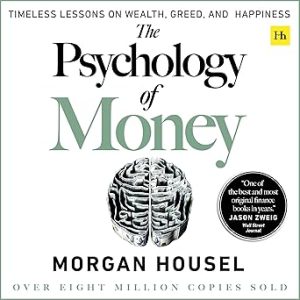You can generate QR codes in Excel (Microsoft 365) and Google Sheets easily using built-in features or free add-ons. Here’s a detailed guide for both platforms:
✅ In Microsoft Excel (Microsoft 365)
🔸 Method 1: Using Excel Add-in – “QR4Office”
📌 Steps:
- Open Excel and go to the Insert tab.
- Click on “Get Add-ins” (or Office Add-ins).
- Search for “QR4Office” and click Add.
- Once added, go to Insert → My Add-ins → QR4Office.
- A QR code generator pane will appear on the right.
🎯 To Generate a QR Code:
- Enter the text or URL you want to convert.
- Adjust size, color, and error correction level.
- Click Insert — the QR code will appear in your sheet as an image.
🔸 Method 2: Using a Web API (Google Chart API)
You can generate QR codes dynamically using a formula with an image from an online API.
📌 Steps:
- Use this formula in a cell:
=IMAGE("https://chart.googleapis.com/chart?chs=150x150&cht=qr&chl=" & A2)
✅ Replace A2 with the cell that has the text or link you want to turn into a QR code.
📝 chs=150x150: Size of the QR code
📝 chl=: The data encoded in the QR code
Note: Excel’s
IMAGEfunction is available in Microsoft 365 versions only.
✅ In Google Sheets
📌 Steps:
- In a cell, enter this formula:
=IMAGE("https://chart.googleapis.com/chart?chs=150x150&cht=qr&chl=" & A2)
✅ Replace A2 with the reference cell containing the text or URL you want in the QR code.
The QR code will appear in the cell as an image.
🧠 Extra Tips:
- You can drag the formula down to generate QR codes for an entire list.
- You can use
ENCODEURL(A2)inside the formula to safely encode special characters:
=IMAGE("https://chart.googleapis.com/chart?chs=150x150&cht=qr&chl=" & ENCODEURL(A2))
Top rated products
-
MS Office Online Course: Basic to Advance Level
Original price was: ₹2,999.00.₹2,499.00Current price is: ₹2,499.00. -
The Psychology of Money: Timeless Lessons on Wealth, Greed, and Happiness
-
Mastering Excel Automation: Excel VBA Training Course for Proficiency and Efficiency
Original price was: ₹2,299.00.₹1,999.00Current price is: ₹1,999.00. -
Premium Gold Whey Protein
-
Lenovo SmartChoice Chromebook (82UY0014HA) – Compact & Affordable Everyday Laptop
-
Excel Course in Hindi: Basic to Advanced Level
Original price was: ₹2,299.00.₹2,249.00Current price is: ₹2,249.00.