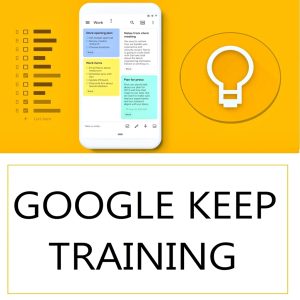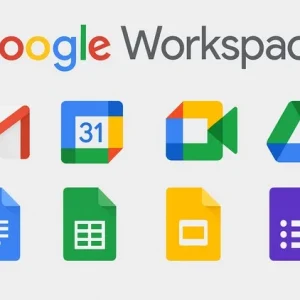🔄 How to Create a Dependent Drop Down List in Google Sheets
A dependent drop-down list means that the options in the second dropdown depend on the selection made in the first. This is especially useful for things like selecting a category and sub-category, country and state, etc.
✅ Step-by-Step Example:
Let’s say you want this setup:
📋 Source Data:
| Category | Sub-Items |
|---|---|
| Fruits | Apple, Banana, Mango |
| Vegetables | Carrot, Spinach |
| Beverages | Tea, Coffee |
🔧 Step 1: Set Up Your Lists
Use a new sheet (e.g., named "Lists"):
makefileCopyEditA1: Fruits B1: Apple C1: Banana D1: Mango
A2: Vegetables B2: Carrot C2: Spinach
A3: Beverages B3: Tea C3: Coffee
🔧 Step 2: Name Each Range
- Select B1:D1 (Apple, Banana, Mango).
- Go to Data > Named ranges, name it
Fruits. - Do the same for:
- B2:C2 → Name it
Vegetables - B3:C3 → Name it
Beverages
- B2:C2 → Name it
📝 Important: The named range must match exactly with the text in your first dropdown.
🔧 Step 3: Create the First Dropdown (Main Category)
- In your main sheet, click on cell A1.
- Go to Data > Data validation.
- Under Criteria, choose List of items and type:
CopyEditFruits,Vegetables,Beverages
Click Done.
🔧 Step 4: Create the Dependent Dropdown
- Click on cell B1 (where the dependent dropdown will go).
- Go to Data > Data validation.
- Under Criteria, choose Custom formula is.
- Enter:
excelCopyEdit=INDIRECT(A1)
✅ This tells Google Sheets: “Get the named range based on the value in A1.”
Click Done.
🔍 How It Works:
- When you select “Fruits” in A1 → B1 will show Apple, Banana, Mango
- If you select “Vegetables”, you’ll see Carrot, Spinach in B1
🚀 Want to Learn Google Sheets Like a Pro?
This kind of powerful, dynamic logic is covered step-by-step in our Google Sheets course!
🔗 ✅ Enroll Now – Unlock the Power of Google Sheets
💥 Special Price: ₹1,299 → Just ₹449!
🎯 What You’ll Learn:
- ✅ 29 step-by-step video tutorials
- 🕒 3 hours 46 minutes of practical content
- 🔎 From formulas & charts to scripts, automation, and dashboards
- 👨🎓 Perfect for beginners and professionals alike
📈 Start automating, organizing, and analyzing data like an expert.
Top rated products
-
Microsoft Excel 365 – From Beginner to Advanced (Complete Course)
-
Unlock the Power of Google Keep: Transform Your Note-Taking Experience
Original price was: ₹999.00.₹949.00Current price is: ₹949.00. -
ShineXPro Microfiber Car Cleaning Cloth
-
Tally Prime Course in Hindi: Complete Training for Efficient Accounting and GST Management
₹1,299.00 -
Samsung Galaxy S24 Ultra
Original price was: ₹134,999.00.₹71,999.00Current price is: ₹71,999.00. -
Master Google Workspace (G Suite) – Gmail, Docs, Drive, Sheets, Meet & More