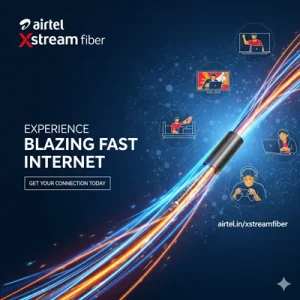🎥 The Problem Begins…
Meet Aman, a data analyst at a film production house in Mumbai. One fine Monday morning, his boss (let’s call him Kabir, the no-nonsense producer from War) walks in and says:
“Aman, I need this actor list uploaded to our website, but make sure every name is in double quotes — our software won’t process it otherwise!”
Aman opens Excel and sees this:
| Actor Name |
|---|
| Shah Rukh Khan |
| Deepika Padukone |
| Ranbir Kapoor |
But he needs it to look like this:
| Actor Name (Quoted) |
|---|
| “Shah Rukh Khan” |
| “Deepika Padukone” |
| “Ranbir Kapoor” |
😰 Aman panics for a moment… but then remembers his Excel skills💪
🎯 When Do You Need to Add Quotes?
You might need quotes:
- When exporting data for CSV/JSON formats.
- When uploading content to websites or software tools.
- When writing formulas or generating coded strings.
- When automating SMS or WhatsApp messages.
✅ Method 1: Using Concatenation Formula
You can use & to join quotes and cell contents:
="""" & A2 & """"
🔍 Breakdown:
""""→ represents one actual".A2→ your text or number.- Final result: “Shah Rukh Khan”
✅ Method 2: Using CONCAT or TEXTJOIN
If you prefer function-based formulas:
=CONCAT("""", A2, """")
or
=TEXTJOIN("", TRUE, """", A2, """")
✅ Method 3: Apply Quotes to a Range in Bulk
If you want to process an entire range:
- Create a helper column with the formula.
- Drag down.
- Copy → Paste as Values.
- Use “Find & Replace” if needed to remove or adjust quotes.
✅ Example with Numbers
Let’s say Salman Khan’s movies have these budgets:
| Budget (in Cr) |
|---|
| 200 |
| 150 |
| 300 |
You want:
| Quoted Budget |
|---|
| “200” |
| “150” |
| “300” |
Use the same formula:
="""" & A2 & """"
Yes, it works for text, numbers, dates — anything.
🔥 Bonus: Single Quotes Instead of Double
Want single quotes (')?
="'" & A2 & "'"
📣 Want to Learn More Excel Magic?
🎓 Join Mastering MS Excel Course
Learn data cleaning, formula tricks, automation, and real-life use cases like this — with Indian examples and business logic.
🎬 The Ending?
Aman sends the file in 2 minutes.
Kabir looks at it, nods, and says…
“Mission accomplished, Mr. Excel!”
Roll credits. 🎞️
Top rated products
-
Mastering Tally ERP 9: The Complete Training Course
Original price was: ₹2,299.00.₹2,149.00Current price is: ₹2,149.00. -
Airtel Xstream Fiber: High-Speed Broadband
-
Mastering Microsoft Office: Excel, Access, Word, PowerPoint: Classroom/ Live Training
Original price was: ₹8,000.00.₹6,000.00Current price is: ₹6,000.00. -
Copper Diya Shape Flower Decorative for Diwali
Original price was: ₹599.00.₹98.00Current price is: ₹98.00. -
Apple iPhone 17 (256GB Storage, Black)