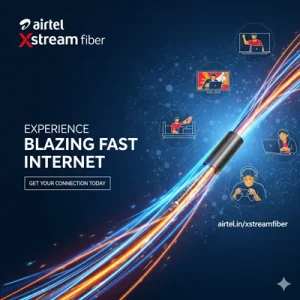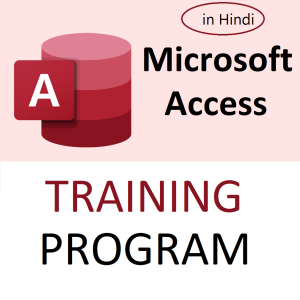Line breaks (also called carriage returns or newlines) often sneak into Excel cells when you’re copying from Word, web pages, or using Alt+Enter to start a new line inside a cell.
These can mess up formulas, formatting, and data exports.
🧹 Method 1: Use Find and Replace (Quickest Way)
🔹 Steps:
- Select the range of cells (or entire sheet).
- Press Ctrl + H to open Find and Replace.
- In Find what, hold Ctrl and press J.
(This inserts a line break — you won’t see anything, but it’s there.) - In Replace with, type a space or nothing (if you want to delete the line break).
- Click Replace All.
✅ Done! All line breaks will be removed or replaced.
🧠 Tip:
Use a space in “Replace with” if you want to separate words, else words may merge.
Before:Amit\nSharma → Looks like:
Amit
Sharma
After (Replace with space):Amit Sharma
🧮 Method 2: Use a Formula
You can also remove line breaks using a formula with the SUBSTITUTE function.
🧪 Formula:
=SUBSTITUTE(A1, CHAR(10), " ")
CHAR(10)is the line break character (LF = Line Feed).- Replace
" "with""if you want to remove the break without adding space.
Then copy-paste as values if needed.
🔁 Method 3: Power Query (For Advanced Users)
If you’re working with imported datasets:
- Go to
Data→Get & Transform→From Table/Range - In Power Query Editor, select the column
- Use Transform → Replace Values
- Replace line break: enter Ctrl + J in “Value to Find”
- Replace with a space or empty string
- Click Close & Load
📌 Bonus: Removing Line Breaks in Google Sheets?
Use:
=SUBSTITUTE(A1, CHAR(10), " ")
Or:
=REGEXREPLACE(A1, "\n", " ")
Top rated products
-
Mastering Tally ERP 9: The Complete Training Course
Original price was: ₹2,299.00.₹2,149.00Current price is: ₹2,149.00. -
Airtel Xstream Fiber: High-Speed Broadband
-
Mastering Microsoft Office: Excel, Access, Word, PowerPoint: Classroom/ Live Training
Original price was: ₹8,000.00.₹6,000.00Current price is: ₹6,000.00. -
Copper Diya Shape Flower Decorative for Diwali
Original price was: ₹599.00.₹98.00Current price is: ₹98.00. -
Apple iPhone 17 (256GB Storage, Black)
-
MS Access Mastery Training in Hindi: Unleashing Data Potential
Original price was: ₹1,299.00.₹1,249.00Current price is: ₹1,249.00.