Your cart is currently empty!
Applying VAT on Fixed Assets in Tally.ERP 9 – Step-by-Step Tutorial with Examples
In Tally.ERP 9, applying VAT (Value Added Tax) on fixed assets involves a few steps. Here’s a comprehensive guide on how to apply VAT on fixed assets in Tally.ERP 9:
Step 1: Creating Fixed Assets Ledger:
- Go to Gateway of Tally > Accounts Info > Ledger > Create.
- Create a ledger named “Fixed Assets” under the group “Fixed Assets”.
Step 2: Enabling VAT in Tally.ERP 9:
- Go to Gateway of Tally > F11: Features > F3: Statutory & Taxation.
- Enable VAT by selecting “Yes” in the option “Enable Value Added Tax (VAT)?”
Step 3: Creating VAT Ledger:
- Go to Gateway of Tally > Accounts Info > Ledger > Create.
- Create a ledger named “VAT @ X%” (replace X with your applicable VAT rate) under the group “Duties & Taxes”.
Step 4: Recording Purchase of Fixed Asset with VAT:
- Go to Gateway of Tally > Accounting Vouchers > F9: Purchase.
- Enter the date of purchase, supplier invoice number, and other details.
- Debit the “Fixed Assets” ledger with the total amount (excluding VAT).
- Debit the “VAT @ X%” ledger with the VAT amount.
- Credit the supplier’s ledger with the total amount (including VAT).
Step 5: Calculating Input VAT Credit:
- Go to Gateway of Tally > Display > Statutory Reports > VAT > VAT Computation.
- Check the Input VAT credit available against the VAT ledger.
Step 6: Adjusting Input VAT Credit:
- Go to Gateway of Tally > Accounting Vouchers > F7: Journal.
- Debit the Input VAT ledger and credit the VAT Payable ledger to adjust the input VAT credit against the VAT liability.
Step 7: Calculating Depreciation:
- Go to Gateway of Tally > Accounts Info > Ledger > Create.
- Create a ledger named “Depreciation” under the group “Indirect Expenses”.
- Record depreciation entries as per the applicable rates and methods.
Step 8: Recording Sale of Fixed Asset:
- Go to Gateway of Tally > Accounting Vouchers > F8: Sales.
- Enter the date of sale, buyer details, and other necessary information.
- Debit the buyer’s ledger with the sales amount (excluding VAT).
- Credit the “Fixed Assets” ledger with the original purchase cost.
- Credit the “VAT @ X%” ledger with the VAT amount charged on the sale.
Step 9: Paying VAT Liability:
- Go to Gateway of Tally > Display > Statutory Reports > VAT > VAT Challan Reconciliation.
- Check the VAT payable amount.
- Go to Gateway of Tally > Accounting Vouchers > F5: Payment.
- Debit the VAT Payable ledger and credit the bank ledger for paying the VAT liability.
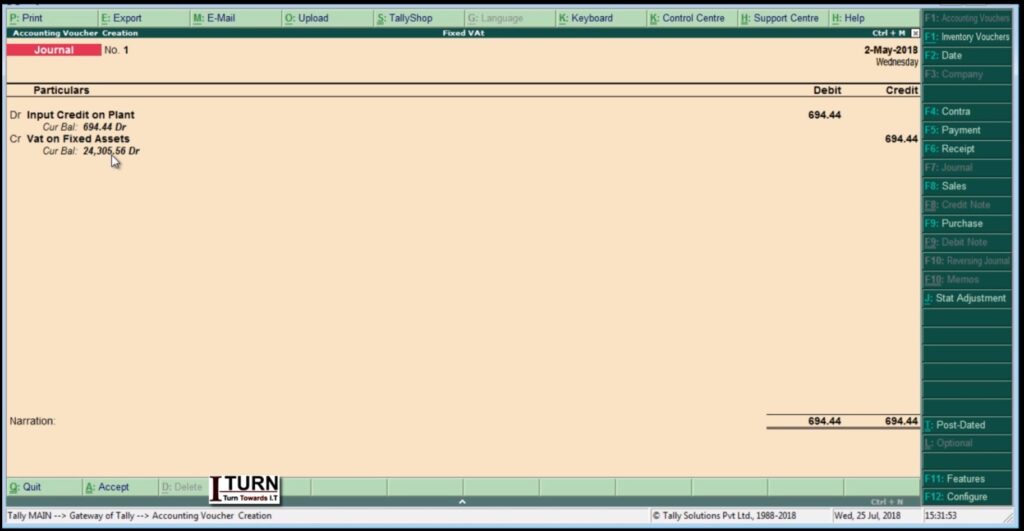
Step 10: Updating VAT Returns:
- Go to Gateway of Tally > Display > Statutory Reports > VAT > VAT Returns.
- Generate VAT returns and file them as per legal requirements.
Throughout these steps, ensure compliance with VAT regulations and consult with a tax advisor if needed.

Leave a Reply