Your cart is currently empty!
Mastering Inventory Management in Tally ERP 9
Managing inventory information in Tally ERP 9 involves creating and organizing stock groups, stock categories, stock items, units of measurement, godowns, batch numbers, and recording stock transactions. Here are detailed steps along with five practical examples:
Steps for Managing Inventory Information:
Step 1: Creating Stock Groups
- Go to Gateway of Tally > Inventory Info > Stock Groups.
- Select “Create” (Alt + C) to create a new stock group.
- Enter the Name of the stock group (e.g., Electronics) and Subgroup if needed.
- Save the details (Ctrl + A).
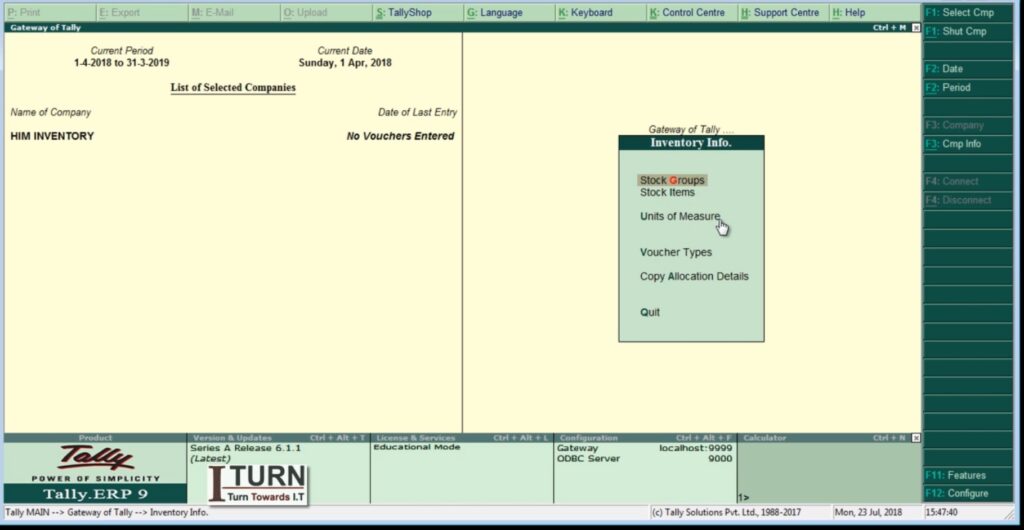
Step 2: Creating Stock Categories
- Go to Gateway of Tally > Inventory Info > Stock Categories.
- Select “Create” (Alt + C) to create a new stock category.
- Enter the Name of the stock category (e.g., Mobile Phones) and select the parent stock group (Electronics).
- Save the details (Ctrl + A).
Step 3: Creating Stock Items
- Go to Gateway of Tally > Inventory Info > Stock Items.
- Select “Create” (Alt + C) to create a new stock item.
- Enter the Name of the stock item (e.g., iPhone 12 Pro) and select the parent stock category (Mobile Phones).
- Specify details like Units of Measurement, Standard Rate, etc.
- Save the details (Ctrl + A).
Step 4: Creating Units of Measurement (UOM)
- Go to Gateway of Tally > Inventory Info > Units of Measurement.
- Select “Create” (Alt + C) to create a new unit of measurement (e.g., Dozen).
- Enter the Symbol and Full Form for the unit (Dozen).
- Save the details (Ctrl + A).
Step 5: Creating Godowns
- Go to Gateway of Tally > Inventory Info > Godowns.
- Select “Create” (Alt + C) to create a new godown (e.g., Main Warehouse).
- Enter the Name and Address of the godown.
- Save the details (Ctrl + A).
Step 6: Enabling Batch Numbers
- Go to Gateway of Tally > F11: Features > F2: Inventory Features.
- Enable the option “Maintain Batch-wise Details.”
- Save the settings (Ctrl + A).
Practical Examples:
Example 1: Stock Transfer Between Godowns
- Go to Gateway of Tally > Inventory Vouchers > F7: Stock Journal.
- Select the source and destination godowns.
- Enter the stock item details and quantity.
- Save the voucher (Ctrl + A).
Example 2: Stock Receipt (Purchase) with Batch Number
- Go to Gateway of Tally > Inventory Vouchers > F9: Purchase.
- Select the supplier, stock item, and enter quantity and rate.
- Enable batch details, enter batch numbers, and save the voucher (Ctrl + A).
Example 3: Stock Issuance (Sales) with Batch Number
- Go to Gateway of Tally > Inventory Vouchers > F8: Sales.
- Select the customer, stock item, and enter quantity and rate.
- Enable batch details, select the appropriate batch, and save the voucher (Ctrl + A).
Example 4: Stock Adjustment for Damaged Goods
- Go to Gateway of Tally > Inventory Vouchers > F7: Stock Journal.
- Select the stock item and adjust quantity for damaged goods.
- Save the voucher (Ctrl + A).
Example 5: Stock Opening Balances Entry
- Go to Gateway of Tally > Inventory Info > Opening Balances.
- Select the stock item, enter opening quantity, and rate.
- Specify godown details if applicable and save (Ctrl + A).
These steps and examples provide a comprehensive guide for managing inventory information in Tally ERP 9, covering stock groups, stock categories, stock items, units of measurement, godowns, batch numbers, and various stock transactions.

Leave a Reply