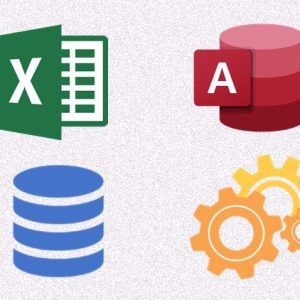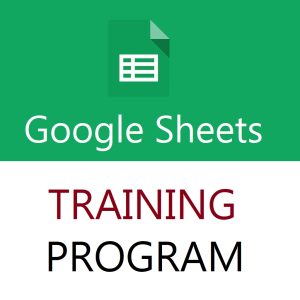⏱️ How to Convert Time to Decimal Hours, Minutes, or Seconds in Excel – Full Detailed Guide
In Excel, time values are stored as fractions of a day. To use these time values in calculations, billing, payroll, or analysis, you often need to convert time into decimal hours, minutes, or seconds.
✅ Understanding Excel Time
- 1 full day = 1
- 12:00 PM (half day) = 0.5
- 6:00 AM = 0.25
So, when you enter 2:30 (2 hours 30 mins), Excel stores it as:2.5 hours ÷ 24 = 0.104166667
🔄 Convert Time to Decimal Hours, Minutes, Seconds
Assume your time value is in cell A2
| Time (A2) |
|---|
| 2:30 |
🔹 1. Convert Time to Decimal Hours
Formula:
=A2*24
Explanation:
- Excel stores time as a fraction of 24 hours, so multiplying by 24 gives the time in decimal hours.
Result: 2.5
🔹 2. Convert Time to Decimal Minutes
Formula:
=A2*24*60
Or simply:
=A2*1440
Result: 150 minutes
🔹 3. Convert Time to Decimal Seconds
Formula:
=A2*24*60*60
Or simply:
=A2*86400
Result: 9000 seconds
🧠 Pro Tip: Handle Time > 24 Hours
If time exceeds 24 hours (e.g., 28:15), make sure to:
- Format the time cell (A2):
- Right-click → Format Cells → Custom → Type:
[h]:mm
- Right-click → Format Cells → Custom → Type:
- Use the same formulas as above; Excel will still calculate correctly.
📌 Real-World Use Cases
| Use Case | Convert To |
|---|---|
| Employee shift logs | Decimal hours |
| Call duration logs | Minutes/seconds |
| Billing hours | Decimal hours |
| Machine run-time | Hours/minutes |
📣 Promote Your Excel Course
Learn more time-saving tricks and Excel automation skills in:
🎓 Mastering MS Excel – A Comprehensive Course
Includes billing automation, payroll calculations, and time analytics examples.
Top rated products
-
Master MIS Reporting & Analysis – Excel, VBA, Access, SQL (Hindi Training)
-
Unlock the Power of Google Sheets: Training From Basics to Brilliance
Original price was: ₹2,299.00.₹1,999.00Current price is: ₹1,999.00. -
Casio Vintage A158WA-1DF – Retro Digital Watch
-
Excel Training Program: Fundamentals to Advanced Techniques : Classroom/ Live Classes
Original price was: ₹6,000.00.₹4,000.00Current price is: ₹4,000.00. -
Noise Buds VS102
Original price was: ₹2,999.00.₹799.00Current price is: ₹799.00. -
Free Computer Training App